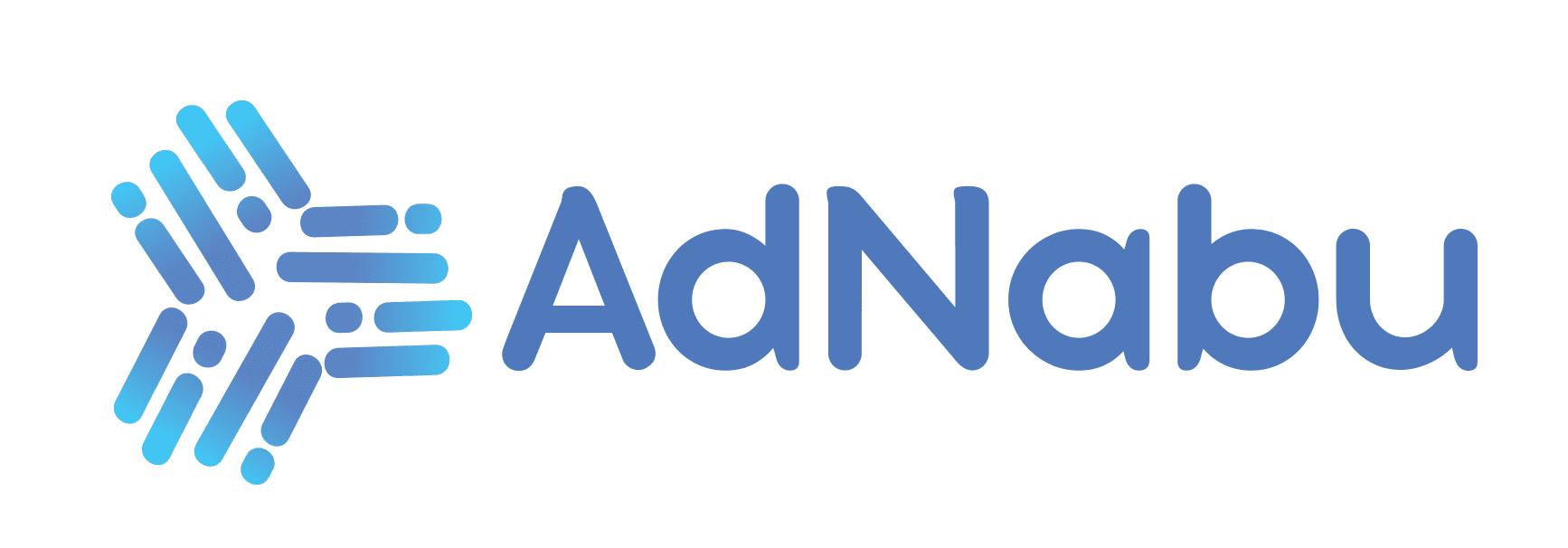In August 2023, Google launched GMC Next at its annual Marketing Live event. Since then, many merchants have made the switch and upgraded to this new version.
With a set of efficient tools and features, GMC Next has truly revolutionized how Google provides e-commerce management services to its users.
However, the update is still in its beta version. So, it may not be sufficiently equipped to serve every business’s multidimensional needs. Besides, there’s also a learning curve associated with it. This explains why newly switched users are moving back to GMC’s classic experience.
So, if you, too, are a merchant who’s curious about how to revert to Google Merchant Center Classic, you’ve come to the right place. In this blog post, we shall discuss how you can move back to Google Merchant Center (GMC) Classic from GMC Next. Let’s start!
Table of Contents
Why Some Users Prefer the Classic Google Merchant Center

There are a plethora of reasons why merchants may prefer GMC Classic over GMC Next. Here are the top three ones:
1. Reliance on Specific Features
As per statistics, Google searches account for approximately 36% of product discovery. When the stakes are this high, of course, no merchant would want to take any sort of risk that might come along with switching to a new version.
Besides, they also know what arrangements and combinations on the platform work for them, so they might avoid switching to the new version.
2. Platform Familiarity
From which features are available where and what customizations a particular campaign may need to perform well, merchants who have been using GMC Classic for years are thoroughly familiar with the platform, its offerings, and its interface.
3. No Learning Curve
GMC Next is a new version that has yet to be fully rolled out. Therefore, awareness about its features, functionalities, navigation, and optimization is reasonably low. This adds a learning curve to the platform, which any merchant would obviously want to avoid.
How to Switch Back to Google Merchant Center Classic
Here’s a step-by-step breakdown of how to revert to Google Merchant Center Classic:
- Sign in to your Google Merchant Center account.
- Now, tap on the “Help and feedback (?)” icon at the top of the page.
- Upon tapping, you will receive a list of options. From there, select the “Use classic Merchant Center” option.
- A disclaimer will appear. To reconfirm your decision, tap the “Use classic Merchant Center” option again.
- Once you do so, a box will appear to seek your feedback on why you’re switching back to the classic GMC version. Once you’re done giving your feedback, tap on “Submit.”
- A final disclaimer will appear to confirm your choice. Check the box and tap on “Switch now.”
And that’s it! Your Google Merchant Center Classic account will be restored.
For more detailed guidance, check out this video!
Bonus: Learn how to switch to Google Merchant Center Next from GMC Classic through this blog.
Are there any limitations to reverting to GMC Classic from GMC Next?
Although it’s possible to switch to GMC Classic from GMC Next, there are a few limitations that you should be aware of beforehand:
- First of all, you can only make the switch if you’re an existing GMC Classic user. If you’re a new GMC user, you cannot switch back to the older version.
- Once you’ve made the switch, you cannot go back to GMC Next again until Google officially takes the classic version.
Comparing Google Merchant Center Classic and Next
Here are the key differences in features between GMC Classic and GMC Next:
1. Product Diagnostics
Unlike earlier, the product diagnostics in GMC Next have been trimmed down to show only the most relevant, crucial ones. It includes details regarding what’s approved, limited, under review, and not approved.
2. Product Editing
In GMC Next, merchants can easily edit individual product attributes. In GMC Classic, this feature was not available. As a merchant, you could only add or delete products from your feed.
3. Product Studio
The Product Studio is unique to GMC Next. With this feature, you can create product images using AI. Moreover, you can edit and customize existing product pictures to remove the background, increase resolution, etc.
4. Insights and Metrics
Unlike in GMC Classic, in GMC Next, all performance-related data and insights are clubbed under the “Performance” tab. Moreover, GMC Next also offers a new metric called “Click Potential,” which shows the probability of visitors clicking on a product ad.
5. Other Features
Apart from this, GMC Next is anticipated to roll out two previous GMC features that weren’t available in GMC Classic – “Feed Rules“ and “Supplemental Feeds.”
In totality, if you use both versions, you will find the top 3 differences in user experience;
- GMC Next boasts a cleaner, streamlined user interface than GMC Classic.
- GMC Next currently has fewer features than GMC Classic.
- GMC Next might have a bit of a learning curve involved compared to GMC Classic.
Alternatives to Reverting
If you do not want to switch back to GMC Classic, there are a few other alternatives you can opt for. For instance:
- Utilize GMC Next’s Training Resources: Google offers multiple guides, tutorials, and other resources to help familiarize merchants with the intricacies of new platform versions. Use them to adapt yourself to the update.
- Seek Support from Google: You can also contact the Google Help Center or the community forum to get assistance and tips on how to use and navigate the platform.
Conclusion
GMC Next is not proving to be fit for every business, at least until it’s fully developed. This is why merchants are constantly on the lookout for ways to switch back to the classic version while they still can.
However, whether you make the switch or not, it’s always ideal to share your experiences and preferences with fellow GMC merchants. This way, you can create a thriving community that learns from each other and forges ahead together.
Frequently Asked Questions (FAQs)
Q. Why would someone want to revert to Google Merchant Center Classic?
Ans: Generally, there is only one main reason that compels merchants to switch back to GMC Classic – the lack of certain essential features in GMC Next. This includes features like the Growth tab and the Product Diagnostics timeline.
Q. Can I revert to Google Merchant Center Classic from the updated interface?
Ans: Yes, you can switch back to GMC Classic from the updated GMC Next interface.
Q. What should I do if I cannot find an option to revert to the classic version?
Ans: If you do not find the option to revert to the classic GMC experience from the updated one, contact Google Support.
Q. Will reverting to Google Merchant Center Classic affect my current campaigns or listings?
Ans: Yes, switching back to GMC Classic from GMC Next will affect your current campaigns and listings. That’s because doing so poses the risk of losing previously added business and in-store product details.
Q. Are there any features in the updated version that are not available in Google Merchant Center Classic?
Ans: Yes, there are many new features in GMC Next that aren’t available in the classic version. For instance, GMC Next lets merchants automatically populate their product feeds, individually edit product data, access valuable product insights and metrics, edit product images through Product Studio, and much more.
Q. How can I provide feedback to Google about the Merchant Center interface?
Ans: You can provide feedback to Google about the Merchant Center interface in just two steps. First, sign in to your Merchant Center account. Once you’ve done this, tap on the “Help and feedback” icon at the top of the screen to provide feedback.
Q. Is it possible to switch back and forth between the classic and updated versions?
Ans: No, it’s not possible to switch back and forth between the classic and updated GMC versions. If you switched to GMC Next after using GMC Classic, you can switch back to the classic version by following a few steps. But then, you won’t be able to return to GMC Next until Google officially retires GMC Classic.
Q. Where can I find tutorials or guides on using Google Merchant Center Classic?
Ans: The Google Merchant Center’s Help Center contains all the necessary tutorials and guides for using GMC Classic.