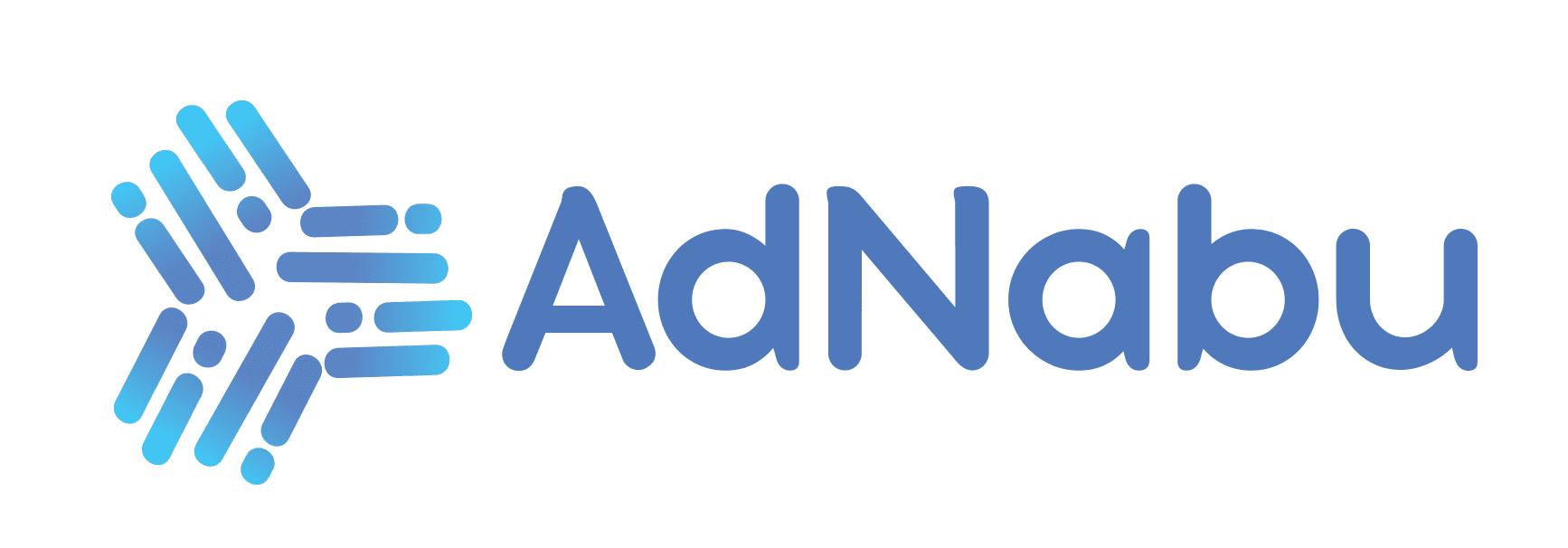Did you know that Bing shopping ads have a 45% higher click-through rate (CTR) than Google’s shopping ads? And that Bing holds over 3% of the global market share, which also makes it the second most popular search engine in the world.
These stats highlight the potential of Bing and its shopping ads as a cost-effective and efficient channel for reaching your target audience and driving sales.
But how can you fully leverage these ads for optimal results? Our blog is here to guide you through it all.
Through it, we will be learning what Microsoft Bing shopping ads are and covering everything from the initial setup of Bing shopping campaigns to advanced optimization techniques. We will also be exploring targeting strategies, bid management, and the latest features Bing offers to enhance your advertising efforts.
Spoiler alert: You’re about to unlock the full potential of these ads.
So, then, let’s get going!
Table of Contents
Understanding Bing Shopping Ads

Bing Shopping Ads, also known as Product Ads, are a type of advertisement provided by Microsoft Advertising. They showcase products in an impactful visual format that includes custom images, prices, descriptive titles, and the business’s name.
These ads provide an engaging experience by showing products before a potential customer clicks on the ad and visits the product page. They can appear separately from text ads but also concurrently with them, giving shoppers multiple opportunities to visit your e-commerce site.
How Bing Shopping Ads Stand Apart from Traditional Text Ads
Here’s a comparative overview of how Bing Shopping Ads differ from Traditional Text Ads in various aspects:
| Aspect | Bing Shopping Ads | Traditional Text Ads |
| Visual Appeal and Information | – Detailed product images – Upfront pricing – Informative titles – Additional details like offers and reviews | – Text-based – Limited visuals |
| Placement and Visibility | – Top of search results – Dedicated shopping tabs – Visibility on partner sites | – Standard search results |
| Target Audience and Suitability | – Suited for visually appealing products – Ideal for detailed feature products – Effective for local retailers | – Wide range of products and services |
| Demographic Advantages | – Targets Bing’s diverse user base, including older and higher-income users | – Varied demographic reach depending on the platform |
The combination of visual appeal and strategic placement makes Microsoft Bing shopping ads a more dynamic and engaging option compared to traditional text ads.
Who Can Benefit The Most from Bing Shopping Ads?
These Ads are a boon for businesses in the retail and e-commerce sectors. They are particularly suited for:
- E-commerce Businesses: These ads visually showcase products in search results, influencing customer purchase decisions.
- Retailers: They help promote both online and in-store products, increasing visibility and driving traffic to sites.
- Product Marketers: The ads gain high visibility at the top of search results, crucial for targeting relevant queries.
- Businesses Selling Physical Products: Ideal for displaying products with clear images and pricing.
- Businesses Aiming for Broad Reach: Compatible with mobile and desktop, they reach a diverse audience.
With that, let’s now transition into how you can effectively set up Bing Shopping Campaigns.
Setting Up Bing Shopping Campaigns
To successfully set up a Microsoft Bing Shopping campaign, there are some prerequisites which include:
- Understand Product Ads and Microsoft Merchant Center Catalogs: Before starting, familiarize yourself with product ads, which are created from your catalog and include custom images, pricing, and seller details.
- Create a Microsoft Advertising Account: Sign up for an account to access Bing Ads features.
- Complete Advertiser Verification: Verify your account to ensure authenticity and compliance.
- Choose Expert Mode: When setting up your account, select ‘Expert Mode’ for greater control over your campaigns.
- Set Up Billing and Business Information: Ensure all billing and business details are accurately entered.
- Install Google Tag Manager (Optional): For ease of tracking conversions, consider installing Google Tag Manager on your website.
Next Steps for Campaign Setup
- Claim Your Domain: Verify and claim your website’s URL. This can be done via Bing Webmaster Tools or by using a Universal Event Tracking (UET) tag if you’ve already added one for conversion tracking and remarketing.

2. Create a Microsoft Merchant Center Store: Navigate to Tools > Merchant Center > Manage stores in your Microsoft Advertising account and select ‘Create a store.’ Fill in the store info and contact details.

3. Upload Your Catalog Feed: In Merchant Center, go to Feeds and select ‘Create feed.’ Follow the steps in the wizard to upload your file. Note that processing the feed file can take up to three business days.

Note for Shopify Merchants: You can integrate your Shopify store with Bing Shopping for enhanced reach and sales. See the section ‘Integrating Shopify with Bing Shopping Campaigns‘ for detailed steps.
4. Create a Shopping Campaign: You can set up either a shopping audience campaign or a shopping search campaign. For both types, select ‘All campaigns’ > ‘Campaigns’ > ‘Create’ in Microsoft Advertising. Choose ‘Sell products’ as your campaign goal and follow the guided steps for campaign creation.

5. Set Campaign Settings and Product Groups: Carefully choose your campaign settings, including campaign priority, store ID, and product filters. Create one or more product groups for effective management.
6. Bid Strategies: Select from various strategies like Cost per sale (CPS), Enhanced CPC, Maximize Clicks, Portfolio Bid Strategy, or Target ROAS during campaign setup.
7. Campaign Prioritization: If you have multiple campaigns targeting the same product, set campaign priorities to determine which ad to display. High-priority campaigns take precedence over medium- and low-priority campaigns.
8. Monitor and Edit Campaigns: You can edit or make changes to your campaign through the ‘Settings’ tab in your campaign panel. Use the Reports page in Microsoft Advertising for detailed campaign analysis.
9. Additional Considerations: If you’ve used Google Shopping campaigns, consider importing your campaign to Microsoft Advertising, ensuring compatibility with Microsoft’s feed attributes. Alternatively, create a new Microsoft shopping campaign using your existing catalog feed file.
These steps should help you set up and optimize your Microsoft Bing Shopping Campaigns effectively.
Integrating Shopify with Bing Shopping
Connecting your Shopify store with Bing Shopping Campaigns opens up a new avenue for reaching customers on Bing. One can do it with the help of some Shopify apps.
The first one is the Bing Shopping app is a key tool for this integration. Simply install it, link it with your Microsoft account, and set up your target market settings, and you are good to go.
Then there’s AdNabu, a specialized ‘Built For Shopify’ product feed management app. It offers accurate Data Feed URLs for different marketplaces like Google Shopping, Facebook, Instagram, X (formerly known as Twitter), Pinterest, Snapchat, TikTok, including Bing Shopping.
By using AdNabu, you can ensure that your products are accurately represented and targeted effectively in Bing Shopping and other marketplaces. This leads to better visibility, higher traffic, and increased sales opportunities from various online channels.
The steps to generate a Data Feed URL for Bing Shopping in AdNabu include:
- Install the app, navigate to the “Marketplaces” section, and select “Bing Feed.”

2. Choose one or more countries and languages for which you want to create the feed.

3. You can customize UTM parameters like source, medium, and campaign to track the performance of your ads.
4. After clicking on “Enable” and “Save,” a unique Data Feed URL will be generated for each selected country.

To add the Data Feed URL to your Bing Marketplace, follow these steps:
- Go to the Merchant Center and create a new store.
- Select your store and click on “Create feed.”

3. Fill in the feed details such as name, type, country, and language.

4. Choose “Automatically download file from the URL” as the input method.
5. Paste the copied Data Feed URL into the “Source URL” field.

6. Set up the download schedule for automatic updates and click on “Create feed.”
And with that, you are good to go, and your Bing Shopping feed is ready!
Now, let’s shift our focus to some advanced features and tools.
Advanced Bing Shopping Ads Features and Tools
Bing Shopping Ads are equipped with several advanced features and tools designed to enhance campaign performance:
- Performance Dashboard: This tool offers a quick glance at how your campaigns are doing, including metrics like clicks, impressions, click-through rates (CTR), and the average cost per click (CPC).
- Detailed Reports: Bing Ads provides in-depth reports that allow you to analyze data from your campaigns. These include keyword performance and geographic performance reports.
- Product Ads and Local Inventory Ads: Product ads in Bing Shopping help showcase your products effectively with custom images and pricing details. Local Inventory Ads promote products available in physical stores to nearby customers, enhancing local sales opportunities.
- Merchant Promotions: These are special offers displayed within your product ads, like discounts or site-wide sales, making your products more attractive to potential buyers.
Overview of Bing Ads Reporting Tools and Analytics
Microsoft Advertising offers comprehensive Web Analytics tools to help you refine your search campaigns. These tools enable you to track your advertising budget and spend, assess the performance of ads and keywords, and gain insights for optimizing your campaigns.
The performance reporting feature in Microsoft Advertising is particularly useful for measuring the effectiveness of your campaigns.
Switching from Smart Mode to Expert Mode in Bing Ads
To switch from Smart Mode to Expert Mode, you’ll find an option titled “Upgrade to Expert mode” in the side menu of your Bing Ads account. Clicking this and confirming your choice allows you to access more advanced features, giving you greater control and customization of your campaigns.
Ad Scheduling and Product Filters
- Ad Scheduling (Dayparting): This feature lets you specify when your ads will be displayed. By setting ads to show on specific days and times, you can optimize your ad spend, ensuring that your ads are seen during periods that are most likely to yield the highest returns.
- Product Filters: Product filters in Bing Shopping Ads allow you to fine-tune which products are shown in specific ads. This helps in targeting the right audience and improving the relevance of your ads.
Incorporating these advanced features and tools into your Bing Shopping Ads strategy can significantly improve the performance of your campaigns. By using detailed analytics, scheduling ads effectively, and employing targeted product filters, you can create more impactful and efficient ad campaigns.
Targeting and Optimization Strategies
To effectively leverage Bing Shopping Ads for your e-commerce campaigns, it’s essential to understand and implement various targeting and optimization strategies. These strategies help you improve your ad relevance, performance, and ultimately drive better results.
Let’s look at these strategies:
- Targeting Options
- Device and Operating System Targeting: Customize your campaigns for different devices and operating systems to improve ad relevance and performance. This involves analyzing how your audience interacts with your ads across devices and optimizing accordingly.
- Geographic Targeting: Geographic location targeting allows you to reach customers in specific regions. Customizing your ads to local markets can significantly improve engagement and conversions.
- Optimizing Ad Elements
- Titles and Descriptions: Optimize your product titles and descriptions for clarity and keyword inclusion. Each title and description should accurately describe the product while incorporating relevant search terms.
- Structured Data: Use structured data to provide Bing with detailed product information. This improves how your products are indexed and displayed in search results.
- Bid Optimization Strategies
- Bid Management: Regularly adjust bids based on the performance of your ads. This includes analyzing metrics like click-through rates and conversion rates to determine the most effective bid amount for each ad.
- Automated Bidding: Use Bing’s automated bidding strategies, such as Enhanced CPC or Target ROAS, to optimize your bids based on the likelihood of conversion. These tools use machine learning algorithms to adjust bids in real-time.
- A/B Testing and Ad Extensions
- A/B Testing: Implement A/B testing to compare different versions of your ads. This might involve testing variations in imagery, ad copy, or even the structure of your ads.
- Ad Extensions: Use ad extensions to provide additional information and improve your ad’s visibility. This can include additional links to your website, promotional offers, or more detailed product information.
Now that we know how to target and optimize ads, let’s see the costs associated with them.
Cost Considerations for Bing Shopping Ads
When considering the costs associated with Bing Shopping Ads, it’s essential to have a clear understanding of various metrics such as cost per click (CPC), click-through rate (CTR), cost per action (CPA), and conversion rate (CVR). These factors play a crucial role in determining the overall expense and effectiveness of your campaigns.
Let’s break down these costs in simpler terms:
- Average Cost Per Click (CPC): On average, the cost for each click on Bing Ads is about $1.54. This is notably lower compared to Google Ads, making Bing a more budget-friendly option for advertisers.
- Average Click-Through Rate (CTR): Bing Ads typically see an average click-through rate of around 2.83%. This rate is higher than what’s often seen on Google Ads, suggesting that users on Bing are more likely to click on the ads they see.
- Pro Tip: If you want to read more about how Bing ads fare against Google ads, you can read this blog on Bing ads vs. Google ads.
- Average Cost Per Action (CPA): The average cost for each acquisition or action taken on Bing Ads is around $41.44. This cost can vary based on your industry. For example, industries like home services and employment might see lower costs per action.
- Average Conversion Rate (CVR): Bing Ads generally have an average conversion rate of about 2.94%. Certain industries, such as employment, finance, and real estate, may experience even higher conversion rates.
Note: It’s important to remember that these figures can fluctuate depending on several factors, like the type of industry, the level of competition, and specific targeting settings in your campaigns.
Future Trends and Updates in Bing Shopping Ads
Bing shopping ads are continuously evolving to meet the needs of advertisers and consumers. Here are some future trends and updates one can look forward to:
- Dynamic Shopping Ads: Bing Shopping Ads is working on launching dynamic shopping ads. These ads will allow advertisers to automatically generate ads based on their product catalog, saving time and effort.
- Advanced Targeting: Bing Shopping Ads plans to introduce more detailed targeting options. This will allow advertisers to target their ads more precisely, potentially increasing the effectiveness and profitability of their campaigns.
- Focus on Visual Shopping: Visual shopping is becoming increasingly important in the eCommerce world. Bing Shopping Ads is focusing on this trend by providing visually appealing ads that can help attract and engage users.
- Market Expansion: Microsoft Advertising has recently expanded into 29 new countries, and all the key ad formats and features, including Smart Shopping campaigns and Target ROAS for Shopping Campaigns, are supported in each new market.
- Multi-asset Audience Ads: For those running Audience Ads, you can now create up to 16 images, up to 15 short headlines, up to five long headlines, and up to five descriptions. Microsoft Advertising will automatically serve the best-performing combinations to reach the right audience at the right time.
- Google Import Improvements: You can now import your image extensions into search and audience campaigns through Google Import. These campaigns will automatically come over to the associated campaign, and you can find these images in your image library to use across other campaigns as well.
These updates and trends aim to make Bing Shopping Ads more effective and user-friendly for advertisers.
Final Thoughts
Wrapping up, Microsoft Bing Shopping Ads are both affordable and effective for online businesses. They offer good click rates and reach a group of customers who are likely to spend. This guide has shown you how to use Bing Ads well, from starting out to making your ads better.
Bing stands out as a smart option for growing your online business, helping you get seen more and sell more.
Start using Bing Shopping Ads today and see the difference it makes to your business.
FAQs
- How do I set up a Microsoft Merchant Center account for Bing Shopping Ads on Shopify?
To start using Bing Shopping Ads with Shopify, create a Microsoft Merchant Center account through your Microsoft Ads account. Verification usually completes within 48 hours.
- Which is better: Bing Shopping Ads or Google Shopping Ads?
The choice depends on your target audience and budget. Google has a wider global and mobile reach, while Bing is strong in specific markets like the US and UK. Consider combining both for better results.
- What are the key steps in creating a Bing Shopping Campaign?
Start by setting up your Merchant Center account, then create an updated shopping catalog and set up the audience demographics. Organize your Bing Shopping Campaign and enable Automatic Item Updates for accurate ad information.
- Are there specific product attributes important for Bing Shopping Ads?
Essential attributes include ID, title, link, price, description, image link, shipping, and product identifiers. Optional attributes like size and gender enhance ad relevance and performance.
- How does conversion tracking work with Bing Ads on Shopify?
Add a Universal Event Tracking (UET) tag to your Shopify store to track user actions and assess the impact of your Bing Ads.
- Can I integrate my existing Google Ads campaigns into Bing Ads?
Yes, you can integrate your existing Google Ads campaigns into your Bing Ads account. However, it’s recommended to start with broad test campaigns first and then adapt them, as the audiences on Bing can be different from those on Google.
- What benefits do Bing Shopping Ads offer for Shopify stores?
Bing Shopping Ads can provide access to a different audience that might not be covered by other platforms. With major websites like AOL and Yahoo using Bing for searches and the integration with Amazon’s Alexa, Bing Shopping Ads can significantly increase your store’s visibility.