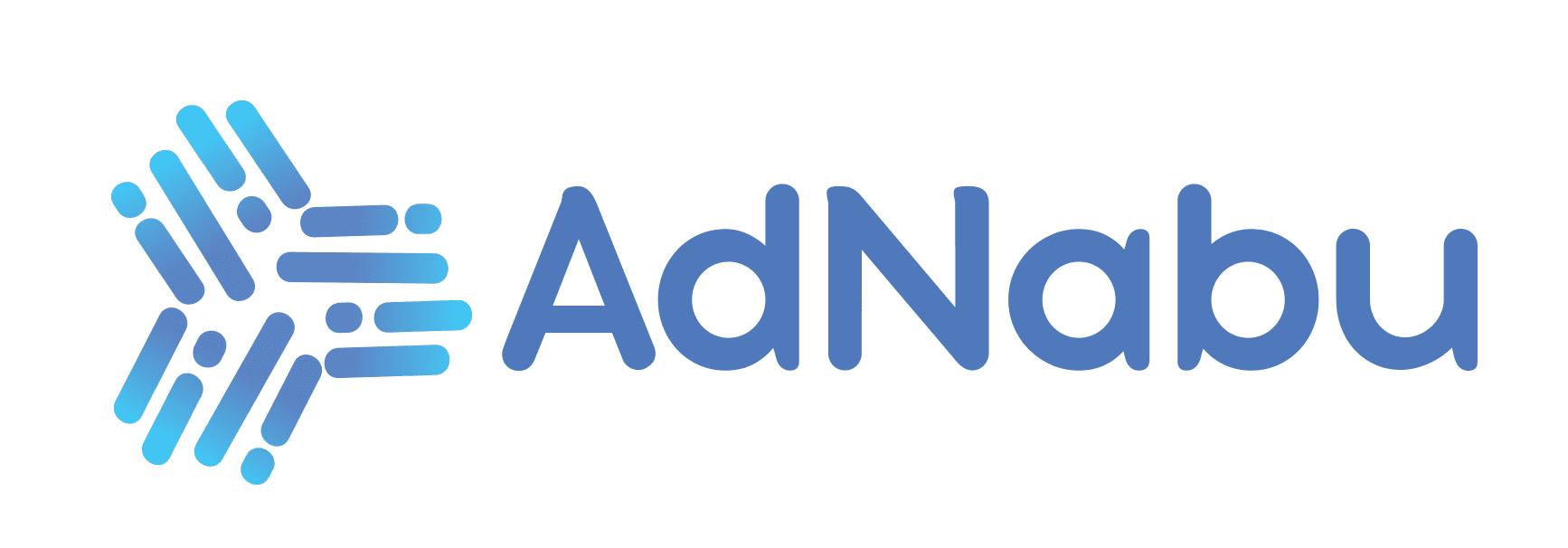Do you want to sell on Etsy? Do you want assistance with learning how to use your account? Fortunately, the Etsy dashboard is made for new vendors like yourself and makes it simple.
It’s important to know where everything is in order to get the most out of your account. The dashboard will give you a wide variety of information about items you’ve sold, orders in progress, payment methods accepted, etc.
This blog post will go over some of the basics found on the Etsy dashboard so that you can use your account more efficiently!
Etsy Dashboard – What is Inside it?
For those who are just getting started with an Etsy shop, the Etsy dashboard may be intimidating. Today, we’ll take you through our Etsy dashboard so you can see how it works. The dashboard will soon become apparent to you as being quite user-friendly and straightforward.
There will be a menu on the left after signing in to Etsy Dashboard. Today, let’s go through each of the items on the menu one by one.
Table of Contents
#1: Dashboard
The Etsy dashboard is the first page that appears when you open up your Etsy account:

It’s a nutshell of your store. First, you’ll see your most recent sales report. Then there are a few items that I believe aren’t as essential as others.
#2: Search

Aside from looking for orders, you may search for product descriptions and discussions, as well as other information.
#3: Listings

This page displays all of your product listings. When you select at least one of your items, some buttons at the top will become clickable if you view this page:
- Renew: After a product is listed, it must sell within four months or face deletion. If it expires, you’ll need to renew it. In fact, there’s a choice for “Automatic Renewal” or “Manual Renewal” in the description. If you pick automatic renewal, you can skip this button.
- Deactivate: This will temporarily hide the product listing.
- Delete: It’s simple. The company will be removed from the site.
Aside from the three buttons above, you may modify a variety of other settings. I’ll pass them over for now. In any case, they’re straightforward enough.
If you click on one of the items on this page, you will be taken to another page with additional information about it. When we first launched the business, we used the same page to generate listings that we do now.
There is also a filter on the right side of this Listing page. If you have too many listings, use the Expired filter. You may select “Expired” here to display only expired items. Then renew them all at once.
There’s also a function that I think is quite useful. The button on the right-hand side, labeled STATS, is another feature that I believe is beneficial. There will be statistics for the listings displayed directly below them when you activate this option.
Simply click the black button in the upper right corner to add a new listing.
#4: Messages

It’s possible that you’ll receive messages from clients. You may also want to thank the client when someone purchases your items in order to improve customer service. The buyer can be contacted here via a message.
#5: Orders & Delivery

When you get an order, the page displayed will be this one. You may come to this page and select the order after you’ve sent your items out. Then click “Mark as completed.” Etsy will then notify the buyer that you have already delivered the goods. Your purchase will be updated to “Completed” once you click “Complete”.
To learn more about selling products on Etsy, check this guide.
#6: Finances
There are three subcategories in Finances.
1. Payment Accounts:

Next, you’ll see how much Etsy will transfer you on the next payment date.
At the bottom of each transaction, you’ll see more information about it. You can also see how much Etsy has charged on your transactions.
The following is a graph displaying your costs and income. The revenue you receive when you sell your items is shown on the left side. The expenditure side shows what you spend money on. If you utilize Etsy Ads, this includes Etsy fees and marketing expenses.
By default, this page only displays the data for the current month. Simply click “See all monthly statements” at the bottom to view statements for other months.
2. Payment Settings

The majority of the settings here are what we established when we first launched our store. They’re divided into tabs below:
- Payment Methods: That is the banking information we established when we first launched the store.
- Currency: Even though the currency and country options on the Account tab may be altered, I believe they can’t be changed once you’ve configured them. This tab displays only the currency of your business.
- Billing: That’s the credit card information we supplied when we first opened the store. You’ll need to pay Etsy if your outlay is greater than your earned income.
- Address: When Etsy needs to send something to you (rarely), they may need your physical address.
We didn’t set up one of the tabs when we first opened the company. That’s sales tax for you. To be honest, I had no idea they existed until now.
I discovered one day that clients had not paid any fees. Then I realized that taxes must be set here. I’m responsible for all of the province tax rates, not just one.
In this manner, Etsy may calculate how much buyers should pay in taxes and will collect them for you. If you don’t create any taxes, Etsy won’t collect them for you.
3. Legal and Tax information

If you live outside of the United States, you may safely ignore this page.
When Etsy files its taxes, it must disclose how much money it pays sellers. We’re in Canada, not the United States. As a result, we have no bearing on their tax matters. Only US sellers are required to provide their Taxpayer ID here.
Also, if the seller has German VAT certification, he/she will need to upload the file here.
They may simply ignore this page if they are not in the US or do not have a German VAT certificate.
#7: Marketing
In Marketing, there are a few subcategories as well:
Search Analysis

This is a new feature. Feel free to try it.
Basically, it tells you what keywords customers on Etsy were seeking when they visited your store.
Sales and Coupons

You may use this page to run a variety of promotions. I believe that should be covered in another video. In a nutshell, you can create certain Etsy-endorsed campaigns.
You may also generate custom coupons if you like. Let’s not go into this right now. I might write a follow-up post on the subject.
Social Media

I’m not sure if we’ve used it yet. However, I believe that this page may be useful. You may connect to your social media profiles here. For the time being, they provide you with Facebook, Pinterest, Twitter, and Instagram to link to.
All of these locations are excellent places to sell your items. The advantage is that Etsy has already supplied the photos for you. All you have to do now is click and share.
Custom Web Address
Normal vendors are unable to utilize this option. Only Plus members can customize their store addresses.
#8: Integrations

Etsy has connections with a variety of other businesses. When you make a pin on Pinterest, you may include your Etsy product link to it. The user will be sent to your product listing page once he or she clicks on the pin. Some accounting applications have integrations as well.
Let’s pretend you connect your account with QuickBooks (for United States sellers only). All of your transactions and/or anything connected to money will be automatically sent to QuickBooks. Your bookkeeping may then be completed quickly.
You don’t have to keep track of them one by one. When it comes to bookkeeping, many people believe that it is not a significant issue. However, when it comes to tax season, you will go… insane. I assure you! Don’t ask why I am aware of it.
#9: Community & Help

To be honest, I don’t visit here very often. I’ll just Google my query if I have any issues selling on Etsy.
The good news is that Etsy’s Seller Guide will usually come first in the SERPS. It generally answers my queries. As a result, I don’t feel the need to seek assistance from the community.
#10: Settings
Subscription

You can upgrade your membership to a plus here. It’s a monthly payment. The advantages of joining Etsy are displayed on this page.
Info & Appearance

Here’s where you can modify the shop logo, receipt banner, and basic shop information.
Aside from that, there are two more tabs:
- Policies: This tab is of no use. You must modify your policies on your shop page. Later, I’ll show you how to do it.
- Shop Name: You can rename your shop here.
About Your Shop
1. Members: For larger enterprises with many shop members or several owners, you may add the names of these people here. This will be displayed on your shop’s page. Customers will know who is in charge of which products and how many shop members you have.
2. Story: This is where you should compose your shop narrative. For the time being, we have nothing to say here. Simply fill in any blanks you may see fit.
Options

Here are all the preferences that you can tweak. They are very straightforward.
There are four other tabs:
1. Holiday Mode:
You can switch on this holiday mode when you go on vacation so that orders will not be sent out. Your items will not appear in Etsy search results in this manner. Remember, a listing will terminate after four months if no one purchases it.
When you activate this holiday mode, Etsy will no longer count your listings’ timings. Your listings will not be expired even if you are away for four months. When you get back and turn off the holiday mode, Etsy will restart the timer on your items.

2. Web Analytics:
Google Analytics is a well-known tool for website builders. It can provide you with comprehensive traffic data about your website. Simply create an account with Google Analytics to see that information. It’s totally free.
After you’ve established a profile, just input the ID in this box. You can then monitor all of your Etsy store’s traffic data on Google Analytics.

3. Download Data:
Here you can download your shop’s data. If you don’t use accounting software integrations, you’ll have to download the CSV files from here. You may then file your own taxes and keep track of your company’s books by yourself.

4. Close Shop:
Hope that you dont need to click on this button. I will skip this.
Delivery Settings
US Free Delivery Guarantee:
It will attempt to offer greater discounts to US customers because Etsy is based in the United States. You may enable free shipping for US consumers here if you can.

Delivery Profiles:
You may make some profiles here so that when you create or edit a listing, you can choose a profile right away. Set up all of these in the listings to save time.

Package Preferences:
That is the amount you wish to pay for your chosen bundle. This will help you save time when you create/change listings, as it is similar to delivery profiles. Additionally, Etsy will utilize this to calculate shipping costs. Postage labels will be generated based on this information as well.
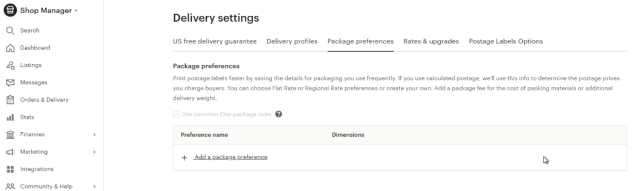
Rates & Upgrades:
You may connect to your Canada Post account here. If you offer free shipping within Canada or abroad, be aware that if you deactivate this option, your purchasers will be unable to select any paid delivery options.

Production Partners

Because most Etsy sellers specialize in handmade items, there are rarely any manufacturing partners.
However, if you’re selling your designs, it’s very likely that they’ll be made using print-on-demand technology.
There will be a firm that does the printing for you. You can include the name of the business here.
Offsite Ads
In general, I don’t think it’s helpful. As a result, I’ve already disabled it. Simply go to this page if you want to enable it.
Languages and Translations
If you have the time, go for it. I’m just not able to do so right now. So I haven’t expanded my store yet.
Facebook Shops
We haven’t created a Facebook or Instagram store yet. I think this may assist you to link your Etsy business to your Facebook and Instagram pages.
Things that can only be changed on your shop homepage
There’s something else I need to add. There are things on the Etsy dashboard that can’t be altered. To edit them, go to your store’s homepage. A shop banner is one of them, which may be found on your store’s home page.
The banner area was unused when we opened our business. We had to put the banner right on the shop’s homepage. Shop banners are primarily used for appearance. The following is much more essential than that. What’s your company policy in a nutshell.

You may use your Etsy shop’s terms of service to protect sellers. You can indicate whether you give refunds and exchanges here. Remember, you have the option to change your store policies only on your Etsy dashboard, not on the seller dashboard.
How to Use Etsy Dashboard Or Etsy Shop Manager
You manage your Etsy shop from . . . well, The Shop Manager is the Shopify admin tool that lets you manage your listings, conversations, and orders as well as your promotional initiatives. You’ll learn how to use it to handle your shop’s finances, monitor statistics, and more in this section.
As you’ve no doubt recognized, when you click the Shop Manager link that appears along the top of any Etsy Marketplace page, the Shop Manager dashboard comes up.
This dashboard provides several key pieces of information, all accessible at a glance:
- An overview of orders taken and active listings is shown.
- A list of unread conversations
- A summary of your stats (including views, favorites, orders, and revenue)
- Shop Advisor Notifications (these may be warnings that a listing is about to expire, information about a new case, or just sharing helpful advice to help you run your business more effectively)
- In addition, people favoriting a listing in your shop (or the shop itself) as well as purchases made within it, are recorded.

FAQ on Etsy Dashboard
How do I get to my Etsy dashboard?
The Etsy dashboard is a fast, simple method to access key shop information for sellers with an open store. You may log in and go to the Shop Manager page by signing in and clicking Shop Manager.
Where is the Etsy shop manager?
When you visit an Etsy Shop, the Shop Manager (by clicking the Shop Manager link that appears along the top of every Etsy Marketplace page) opens.
How do I access my Etsy seller account?
Click Sell on Etsy from the main menu. Click Open a Shop on Etsy from the list of options at the bottom of the page. Select your business’s email address and click Continue. Enter your first name and create a password for your shop.
Conclusion on Etsy Dashboard
The Etsy dashboard is a convenient location to access essential shop information for sellers with an open shop.
You can access your Etsy dashboard by signing in and going to Shop Manager. If you’re using Etsy Payments, the amount will be showing ready to be transferred to your bank account at the top right. Click this figure to go to your payment account. To learn about that, check this blog.