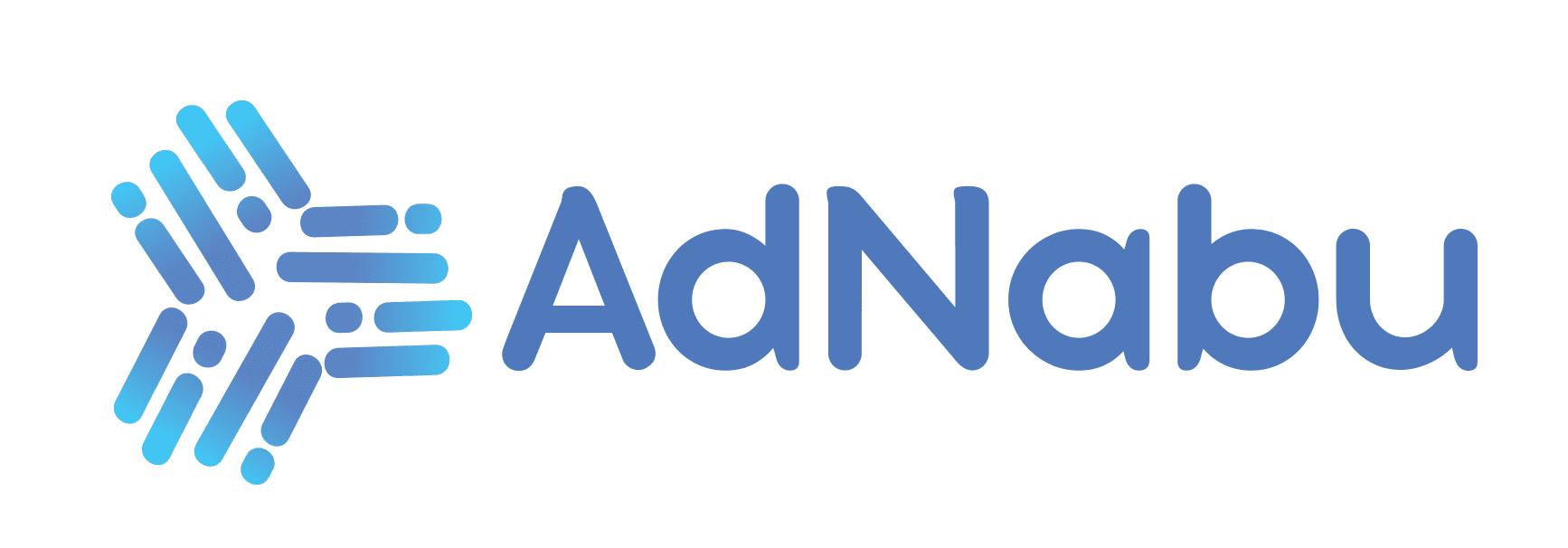Did you know that the brain processes images 60,000 times faster than words?
Imagine the wonders it could perform to streamline marketing for your Shopify store.
To ensure your business’s perpetual growth and success, it is vital to diversify your marketing efforts to generate maximum output and create opportunities that lead to immense success.
Pinterest’s unique ability to showcase images in a visually appealing format makes it an attractive option to sell products. If ‘how to sell on Pinterest?’ has been on your mind– you’re at the right place!
Table of Contents
Why Choose Pinterest For Your Shopify Store?
Pinterest marketing serves many purposes for Shopify merchants. Pinterest has primarily acquired a user base that logs on to the platform to look for newer visual aesthetics and browse the current trends.
80% of Pinterest users discover new products while searching for inspiration. It is a widely used platform for brands just starting out or wanting to be found and increase brand recognition.
Pinterest business has taken several steps to aid merchants in selling their products on their platform. Pinterest offers free and paid advertising options. They frequently update their UI/UX to create a better balance for their users and advertisers.
Still not quite convinced? Let us look at the most significant factor that could turn your potential clients into regular, loyal customers– Your ads do not interrupt the users. Potential users have logged on with the intention of buying; thus, the ad feels natural, is not forced, and doesn’t annoy users.
Other platforms put up ads in the form of Call-to-actions, blurbs, and pop-ups. Meanwhile, Pinterest can easily blend your product into a user’s search query on their dashboard. It drives organic traffic and brings in higher revenue at a significantly lower cost (Mind you, Pinterest has the lowest Cost-per-click rates!)
Let’s get started on how you can sell your products on Pinterest with Shopify!
Setting Up Your Shopify Store For Pinterest
Before we begin, it is essential to note that you must have a ‘Pinterest Business Account.’ An account will enable you to upload your product catalog, link your data source, connect your store, and run ad campaigns on Pinterest.
Here is a simple guide on how to create a Pinterest business account.
Pinterest Shopify integration can be done in two different ways:
- Pinterest’s App on Shopify
| 💡Note: The Pinterest channel app for Shopify is only available in certain countries (USA, UK, etc). Ensure you check the availability of the app for your country here. |
Step #1
Log on to your Shopify Admin account. On the admin dashboard, on your left, navigate to ‘Sales Channels’ and click on it.

Step #2
In the search bar, type ‘Pinterest.’

Step #3
A new tab will open with Shopify’s app store showcasing search results for Pinterest. Ensure you select the original Pinterest app. To verify, check whether the app was developed by ‘PINTEREST Inc.’ Install the app.

Step #4
You will be redirected to your admin dashboard. Here, you will be asked to add Pinterest as a sales channel.

Step #5
Once you click ‘Add sales channel,’ you will be asked to connect your Pinterest account.

Your product data will automatically be synced on Pinterest Business Hub as a product catalog. It should look like this:

- Manual Pinterest Shopify Integration
Another way to add your product feed to Pinterest is by adding it manually. There are many steps involved in the process. Check out this video for further details on manually adding your product feed URL to Pinterest.
- Pinterest Shopify Integration using a product feed management app.
You can also opt for third-party applications that provide you with Product Catalogs using a data feed URL that can be added to Pinterest Business Hub.
A data feed URL contains product information. It has become a source of information for different marketplaces (such as Facebook, Instagram, Snapchat, X(Twitter), TikTok, and others).
A feed management app like AdNabu can benefit merchants as it provides a ready-to-upload, simplified URL-generation option for multiple marketplaces within a single app.
Here is how you can extract the data feed from the AdNabu app.
Within the app on your admin dashboard, click on Marketplaces.

Next, locate the ‘Pinterest feed’ and click on it.

Scroll down to locate the Data Feed URL. Click on ‘Copy to Clipboard’.

Your feed is ready to be added as a data source to Pinterest Business Hub.
You can opt for other apps with similar features.
Creating Ads on Pinterest
You can begin creating ads on Pinterest after you have uploaded or synced your product catalog to Pinterest Business Hub.
Ad creation on Pinterest is a simple process. The complexity of the process lies in the creation of high-performing campaigns. After you have created a Pinterest Business Hub account, you can select (or create) a campaign or set up individual ads.

Pinterest Advertising Cost & More.
Advertising on Pinterest is similar to advertising on other platforms. With Pinterest, you can advertise your product using a set budget to advertise using a ‘Paid’ pin, or you can advertise for free using an ‘Organic’ Pin.
A study found that:
- 26% of companies pay $0.00- $0.10 as the average cost per click for advertising on Pinterest.
- 27% of companies pay $0.00- $2.00 as the average cost per conversion on Pinterest.
- The average CPM (average cost paid for every 1,000 impressions) is $0.00- $1.50 for advertising on Pinterest.
Creation of Ads on Pinterest
There are two types of Pinterest pins – Organic Pins show up under relevant search queries, and Paid Pins are placed in the home feed of your target audience. Furthermore, there are two types of ads- Shopping Ads (single-product ads) and Personalized Ad Collections (Multi-image advertisements that feature a group of products). Collection ads are only displayed to mobile users.
Ads are only available for certain countries as of now. Check out if your country is eligible here. Ensure you have synced your product catalog to Pinterest or added the Feed URL before you create an ad on Pinterest.
To run ads that belong to a similar theme, you can create an ad group. To run an ad campaign while you set it up, the first step would be to define the ‘objective’ of the campaign. Do you want to:
- Build Awareness- Set up the base for your brand, get more impressions, and help people discover your store.
- Drive traffic- Advertise on Pinterest to drive traffic to your store. Get more people to consider buying from your store.
- Conversions- Want more people to buy your products– increase sales or subscriptions.
Depending on your target audience, product versatility in terms of images (i.e., the visual aesthetic of your product), and the ad spend – you can manage your campaigns to achieve the goals from the Pinterest Business Hub dashboard itself.
Pinterest recommends that you set up ad campaigns that align with all the levels across the customer journey.
Here is a step-by-step guide on how to create ads on Pinterest.
| Syncing the Pinterest Channel app with your Shopify store will automatically add your product data to the Pinterest Business Hub as a catalog. |
#1 Once you have created and logged in to your Pinterest business account, on the admin dashboard, navigate to the top left. Select ‘Create’.

#2 A drop-down menu will appear. Here you choose between ‘Organic’ and ‘Paid’ advertising. Select either, according to your preference.

#3 The next step is the creation of the Pin (ad); you add the ‘Title, Image/Media and description’ of your Pin.

#4 You want to ensure you add a ‘Destination Link’ to your pin.

#5 Click on the Tag 🏷️ on the left side of your media. You need to add the product displayed on your Pin. Click on ‘Done’ and finally ‘Publish’ it.

This is what the final result will look like:

Best Practices for Selling on Pinterest with Shopify
#1 SEO Optimization for Pinterest
Pinterest is an incredibly powerful tool– and a formidable search engine. It is not enough to simply advertise on Pinterest– you must sharpen your wits for the real battle- SEO optimization on Pinterest.
Optimizing your product feed for Pinterest can have several benefits, including higher chances of visibility, increased conversions, greater ROI and ultimately, growth in revenue and success of your store.
| 💡Tip: Engage with the people who comment on your pins– reply to them, update them, and follow through with any content requests they make on your posts. |
Pinterest allows users to compose board names up to 100 characters, and pin descriptions can go up to 500 characters.
Keeping the character length in mind while writing these descriptions is vital.
Certain apps allow you to use AI tools to generate keyword-rich descriptions and titles for your products.
Adding a clear-cut price to your Product details on Pinterest was found to have increased sales by 28% in a study of 21,000 pins conducted by Pinterest.
#2 Creating Effective Pinterest Boards and Pins
Pinterest is all about enhancing visual appeal. Creating thematic boards to showcase products can increase brand recognition and grow your reach.
To create an influential Pinterest board, you must keep a few things in mind:
- Theme of your store: Ensure you have a pre-defined theme to ensure consistency and boost brand recognition.
- Target Audience: Accurately assess your target audience– Pinterest allows you to view what users are interested in currently– use Pinterest trends to view what your ideal customers are looking for and when.
- Using the ‘Shop the Look’ tool: Use the ‘Shop the Look’ feature on Pinterest and add the product URL to the image of your products.
#3 Leveraging Rich Pins for Enhanced Visibility
Rich Pins are similar to Shopify Metafields. To be eligible to display ‘rich pins’ on Pinterest, you must ensure that the product is in stock with accurate pricing and that your product meets their product guidelines.
You need to add a rich metadata tag to your website to set up rich pins. You can read more about rich pins here.
Pinterest syncs with your store to ensure the data on rich pins is updated regularly. Any content that you create after syncing will appear as a rich pin.
| 💡Tip: Try diversifying the kind of Rich Pins you create– i.e., stores that sell cookware can create recipe rich pins recipes or stores that sell travel accessories can create travel blogs and article rich pins. |
#4 Utilizing Influencer Marketing on Pinterest
Influencer marketing has recently boomed on all platforms.
Content creators can create unboxing videos, review your products, or showcase the ‘before and after’ effects of using your product. They engage personally with audiences, which helps create trust in your brand and they will be implored to try your products.
#5 Analyze The Sales Performance.
Pinterest provides an overview of your presence on Pinterest. Utilize Pinterest Analytics to gauge the general effectiveness of your ad campaigns and identify the areas that need improvement. It will show you metrics such as the ‘Overall performance, Performance over time, Top boards, and Top Pins’ from the last 30 days.
You can drive traffic to your store from your pins beyond the duration of your campaign, as highly relevant pins will also appear in Google search results. This is the forte for merchants advertising on Pinterest as a one-time investment that could lead to an uncapped revenue increase.
📌 Bonus Tip: Pinterest Verified Merchant Program
Apply for the ‘Verified Merchant Program’. Since stores must go through a series of different requirements to become eligible for the verified merchant badge, pins show up organically to potential clients.
If you are a verified merchant, your profile will have a check mark (✔️) like this.

When applying for the verified merchant program, you must meet the following requirements:
- Your Pinterest account should be over three months old.
- You must’ve claimed your business’s website. Your website shouldn’t be less than 13 months old.
- You must have a complete profile– your profile picture and completion of the ‘about’ section is a must.
- The products on your website should not violate Pinterest’s Merchant guidelines. The product catalog you upload will be reviewed during the verification.
Shopify Apps For Pinterest Success
Shopify apps have developed ways to help merchants sell their products on Pinterest.
Here is a list of apps that can be used to simplify, automate, and expedite the process of selling on Pinterest for your Shopify store.
- Nabu for Google Shopping Feed– This app helps create ad-ready, error-free, keyword-rich product catalogs using AI technology that can be directly added to Pinterest Business Hub. They offer bulk-editing and product score features, which can help enhance the quality of your product catalogs.
- Omega ‑ Multi Pinterest Pixels– Helps you track ad events and collect accurate data on Pinterest.
- Pin it: Pinterest Save Button– With this app, users can easily save content on your site to their Pinterest account. This will help with the organic growth of your store.
- Pin Generator– This app can help you generate and schedule pins for your Pinterest advertising. It auto-fills the title, description, and outbound links, so you don’t have to do it manually for each pin.
Conclusion
Pinterest can be your next treasure trove. Pinterest is a powerful sales channel for Shopify store owners. Take full advantage of it. Leverage the right tactics, engage in visual aesthetics, and rapidly expand your customer base.
FAQs
How do I start selling on Pinterest with Shopify?
To begin, you must have active accounts on Shopify and Pinterest. Creating a business account on Pinterest is recommended since it’s free and integrates seamlessly with Shopify. This setup allows for more straightforward configuration of payment options and advertising settings.
What are the requirements for a Shopify product to work with Pinterest?
To work with Pinterest, your products must contain a title, description, image, price, product type, and availability pre-filled on your Shopify store before they become eligible to get published on Pinterest.
Where do customers check out when they find a product on Pinterest? Does Pinterest support different currencies?
Yes, Pinterest supports sales in multiple currencies. Customers will be redirected to your Shopify store using the linked URL on your ad/pin to complete their purchase.
What are Rich Pins on Pinterest, and how do they work?
Rich Pins are pins that hold metadata (additional information) about the product displayed within the pin. Merchants use Rich pins because Pinterest automatically sync data from your store in case of an update or price change.
Can I generate ads on Pinterest from Shopify?
Yes, you can create ads from your product catalog in Shopify. You must sync your product catalog to Pinterest Business Hub to advertise on Pinterest. Next, you set a budget (ad spend) and choose a campaign objective (if applicable).
How can I track sales and pin stats from Pinterest in Shopify?
On your Shopify admin dashboard, you can view the sales processed through Pinterest by selecting the ‘Orders’ button. Set a filter to show only ‘Pinterest’ as the sales channel. You can also view detailed statistics (including pin engagement) on your Pinterest Business account.
Can I sell products with multiple variants, like scents or colors, on Pinterest?
While Shopify supports multiple variants, these may not be fully displayed on your Pinterest listings. Pinterest’s format is more focused on displaying images and descriptions rather than variant selection, which is handled in Shopify
Other Similar Resources You Might Like:
How To Sell On TikTok – A Guide To Getting Started