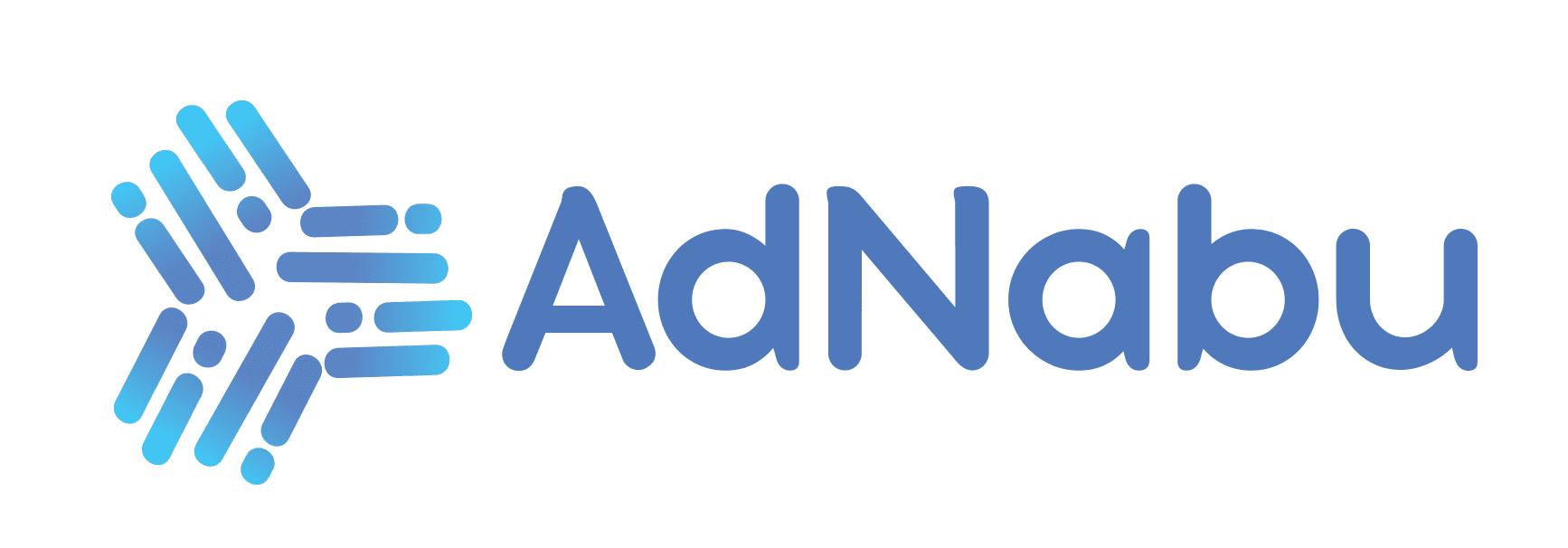With so many Shopify merchants using Shopify Flow examples, it’s no wonder there are many examples out there. This blog post will provide 17 Shopify flow examples you can use now. From shopping cart abandonment prevention to social media integration, these examples will help you streamline your processes.
We’re discussing Shopify Flow which allows you to stop manually reviewing each order to check for fraud or sifting through a ton of data to determine which visitors spend the most money on your online store.
Table of Contents
- What is Shopify Flow?
- Triggers, Conditions, and Actions – Explained.
- What is Shopify Flow Connectors?
- 17 Shopify Flow examples to use now
- 1. Get notifications when your product inventory is low.
- 2. Create a task in the task management tool when product inventory is low
- 3. Receive a notification when out-of-stock items are in high demand
- 4. Tracking wholesale applications in a Trello board
- 5. Sending a discount code to the user after their second order
- 6. When a product on a user’s wish list goes on sale, send them an email
- 7. Sending a user a discount email on their birthday
- 8. Launching a win-back email sequence for customers at at-risk.
- 9. Sending out “thank you” emails for reviews with at least four stars
- 10. Giving loyalty points after a user has made a purchase
- 11. Displaying several landing page hero banners to VIP and non-VIP customers
- 12. Opening a ticket with customer service in response to a critical review
- 13. Tagging and organizing new products by title
- 14. Tracking and Rewarding Top Customers
- 15. Tracking pre-order purchases and initiating email campaigns
- 16. Monitor and act on fraudulent orders
- 17. Adding inventory updates to Google Sheets for easy review
- How to Create Custom Workflows automation on Shopify Flow
- FAQ on Shopify flow examples
- Final Thoughts on Shopify flow examples:
What is Shopify Flow?
You can automate the workflow on your Shopify store using the system known as Shopify Flow. With the help of this system, you can automate marketing campaigns and other business procedures for your Shopify store and other apps. Anyone can easily access and use the app because it has basic functionality. The good news is that anyone can use it, and you can be someone other than an expert in programming or coding.
Keep in mind that Shopify Flow is slightly different from Shopify.

How does Shopify Flow Work?
Shopify Flow is an app that you can use to automate the workflow on your Shopify store. With the help of this app, you can connect to different apps and systems so that business processes (such as marketing campaigns) are automated.
If you’re using the Shopify Plus plan, you should be able to find the Flow app on your dashboard. It can set up the Shopify Flow templates in a few minutes. Trigger, condition, and action are the three workflow building blocks on which the app is based.
There are many things that you can do with the shopify flow app. Examples below include automating marketing campaigns, social media integration, and order processing. You can also use it to connect to other systems such as Trello, Slack, Asana, and Google Sheets for automation.
Triggers, Conditions, and Actions – Explained.
You can build automated workflows using the event-based feature called Shopify Flow. Flow keeps events in your shop tracked by Flow, which allows you to program an automated series of reactions to those events. To create this automation, you construct a workflow using elements known as triggers, conditions, and actions.
A trigger, which can occur in your store or an app, is an event that initiates a workflow. For example, the submission of a new order can be a trigger. When this happens, the Flow activates and executes the code that’s in activities associated with it.

Conditions are used to determine whether a workflow should execute or not. For example, an order-processing flow verifies customer information before shipping orders. You might use a condition to check for customer data values before proceeding. If those conditions are met, then the order-processing flow proceeds.
Actions are the final element in a Shopify flow workflow. Actions occur when you want something to happen due to an event, such as shipping an order or emailing someone about it. You can also use actions to perform system tasks, such as creating new product listings or updating inventory levels in your store.
What is Shopify Flow Connectors?
You can automate between apps using connectors by utilizing Shopify’s triggers and actions or those of an app you’ve installed that has developed a Shopify Flow connector. If you want to create a workflow that uses a connector, first install Shopify Flow, then a third-party app with a connector built in.
The app needs to be configured after that. The steps involved in this process will naturally vary depending on the app; for some, they may only require creating an account, while others may also require adding details about your store or purchasing a paid service.
The last step is to build a workflow in Flow by including the previously covered components. Adding a trigger that starts the workflow from a Shopify event or an app is required.
Next, you must specify the circumstances under which you should execute the workflow. Finally, you must specify an action to terminate the workflow: completing the task in the store or app.
17 Shopify Flow examples to use now
1. Get notifications when your product inventory is low.
No Shopify business wants to discover that a popular item is sold out after it should have already been time to order more. Because of this, it’s beautiful that Shopify Flow enables workflows to take place precisely in response to your store’s inventory adjustments. The Inventory quantity changed trigger enables the creation of workflows that monitor inventory changes, checking Product variant inventory quantity so that an email requesting a reorder can be sent automatically if an item’s stock falls below a predetermined level.

2. Create a task in the task management tool when product inventory is low
The function of Shopify Flow connectors has already been covered in this article quite a bit. Thankfully, several apps have unique triggers and actions that will automatically be accessible for you to use in Flow once you download the relevant apps. Asana, a project management app, is just one of these. Therefore, why not set up a workflow that begins when a specific product’s stock levels drop to what would be considered “low” for your company- for instance, ten and generates a task in Asana that you could choose to assign to a team member?
3. Receive a notification when out-of-stock items are in high demand
Suppose you’re a Shopify business that sells various products. In that situation, workflows may be beneficial to help you order additional product inventory as needed. It can be done through the shopify flow action Place new order for this product when its quantity falls below a certain level. When triggered, this workflow will automatically create a new order for the specified amount of the specified product and send a notification to your customers via email once it’s placed!
The proactive replenishment of the most in-demand items is one aspect of inventory management that should consider. To prioritize the restocking of these products over less well-liked options can be configured to send you email notifications for currently out-of-stock products in particular demand.
4. Tracking wholesale applications in a Trello board
If your business deals in wholesale sales of goods, you will likely value a way to more effectively track any applications for wholesale accounts that customers might submit to you. For example, you could link Shopify Flow to Trello, a centralized project management app, so that each time an application is submitted through your wholesale channel, a card is automatically added to the Trello board.
Suppose you’re in the process of taking on more wholesale orders. In that case, having a workflow that tracks and records each application on a Trello board can be helpful. You will be continuously informed on which suppliers are available for business and can track progress easily. The flow action Track new wholesaler order will do just that! The tracking and monitoring of such tasks by every team member are made possible due to increased transparency.

5. Sending a discount code to the user after their second order
If you’re like most Shopify businesses, you offer customers the ability to shop with a coupon code after their second order. This flow action will take care of texting the customer the discount code once it’s detected that they’ve placed their second order. This way, your customers will always be able to save money on their orders!
Numerous Shopify Flow examples allow Shopify store owners to foster customer engagement and loyalty, as other entries in this list demonstrate. It is yet another excellent one that uses the SMS marketing technique, which has received much criticism.
The idea behind it is straightforward: by texting customers a discount code via an app like SMSBump when they place their second order, this workflow enables you to thank them for their loyalty to you. In addition, as those in the know, SMS marketing has a high open rate and can be a very effective marketing tool.
6. When a product on a user’s wish list goes on sale, send them an email
Shopify Flow also en you to add tags to your users based on various details like their email addresses, zip codes, or previous orders. It can extend this functionality to establish a link between a specific customer and the items on their wishlist, allowing you to automatically send them an email when an item on their list starts to be discounted in your store.
It can be helpful to email customers when one of their ‘wish list items is on sale. You’ll keep your customers informed about the latest sales and discounts! This flow action will automatically send an email notification to the customer once it detects that the specified product is discounted by at least 10%.
7. Sending a user a discount email on their birthday
One way an ecommerce business can bulk up profits without spending extra money is by issuing discount codes to customers on special occasions like birthdays. This workflow enables you to add this functionality as quickly as any other product in your shop – simply using a custom trigger to automatically email customers about their code on their birthday.
If it falls within a specific category, Shopify Flow will automatically email them with a discount code. It logs it into Shopify Flow, ensuring future emails about discount codes will automatically be sent to the customer.

It’s often those small, thoughtful details that have the most significant impact on how customers view you. Sending your customer a birthday email with a discount code they are likely to value rather than just marketing fluff is one example of a personal touch.
Can be implemented this workflow relatively quickly. Customers can be added automatically to a list in a customer engagement platform like dotdigital using information from LoyaltyLion. Can set rules to send customers an email on the correct day.
8. Launching a win-back email sequence for customers at at-risk.
If you’ve identified at-risk customers in your shop, taking active measures is essential to winning them back. Shopify Flow uses the customer’s email address as the key trigger for this flow action, so you can be sure that all relevant emails will reach their intended recipient.
This workflow enables you to automatically email these customers with warm and persuasive messages that will try and persuade them to return – or even purchase more products from your store.
Don’t let any of your customers who become inactive continue to be inactive. Instead, use an email sequence to reengage them while giving them a compelling incentive to revisit your store, such as a discount code.
When a special algorithm in a loyalty program app like LoyaltyLion determines that a specific customer is “at risk,” this workflow gets started. The Klaviyo, email marketing tool can keep track of this and send a win-back email sequence in response.
9. Sending out “thank you” emails for reviews with at least four stars
When customers leave positive reviews of your products or services, it’s a great way to show your appreciation. However, if the review flow in your shop is automated and needs to take into account customer feedback – like the star rating for each review – you could miss out on valuable opportunities to thank customers who’ve left helpful comments.
Many Shopify Plus merchants consider Yotpo a valuable app for gathering product, site, and photo reviews. Therefore, in this example, someone could be the trigger by adding a new Yotpo review. The action could be sending the customer a personalized email to thank them for their four-star review and encouraging them to sign up for your loyalty program so they can earn rewards for recommending your company.
The condition could be that the customer’s rating must be at least four stars. That’s why Shopify Flow includes an action that will email customers who have written at least a 4-star rating. This workflow takes the customer’s email address as input, ensuring that all future ‘thank you’ emails will be sent directly to the customer.
10. Giving loyalty points after a user has made a purchase
For a long time, many businesses’ efforts to create solid, long-lasting relationships with their customers have depended on loyalty-points programs. So, as you may expect, there are many ways to create Shopify Flow workflows to reward loyalty, including through apps like Yotpo or LoyaltyLion. These might include giving a customer twice as many loyalty points after they spend over a certain amount or after they leave a review.
Loyalty points are a great way to show customers that you appreciate their business. Shopify Flow includes an action that will award loyalty points once a customer has paid for an order. This workflow takes the customer’s email address as input so that all future loyalty point rewards will be sent directly to the customer.

Some shop owners like to show different landing page hero banners to their VIP and non-VIP customers. These pages typically have more prominent or attention-grabbing images, plus different copies explicitly designed for each customer group.
However, if the Flow in your shop is automated and doesn’t consider customer feedback – like the level of VIP status a customer as – you could miss out on valuable opportunities to attract new customers.
That’s why Shopify Flow includes an action that will show different landing page hero banners to VIP and non-VIP customers based on their email addresses. It ensures that all customers receive the same level of treatment based on their loyalty status.

Your industry’s competitors will go beyond ever to provide each of their customers with the most individualized and standardized experience in today’s world of ever-greater personalization. But do you still practice the same? If not, you might be interested in finding out how to use Shopify Flow triggers to group your clients into Nosto segments for hassle-free, automatic personalization to meet their various needs.
You may guarantee that you can provide a personalized experience to your most loyal, long-term customers by showing them a different landing page hero banner with applications like LoyaltyLion and Yotpo.
12. Opening a ticket with customer service in response to a critical review
If a customer leaves a negative review, shop owners must respond to maintain the customer’s trust. Shopify Flow includes an action that will create a customer-service ticket in response to any negative reviews.
This Flow takes the reviewer’s email address as input, so all future communication related to this review will be sent directly to the reviewer – without passing through your shop’s normal customer support channels.

Every responsible owner of an online store knows that a customer’s complaint can be turned into an opportunity by promptly and helpfully responding to it. Once more, numerous Shopify Flow examples show how we can automate at least some of this process.
Using the Stamped.io app to gather customer reviews and a workflow to create a customer service ticket in the Gorgias live chat and helpdesk app whenever a customer review with two stars or less is submitted is one way to accomplish this. This ticket could also include the review’s contents and contact information to make contact with the customer with a feedback survey simpler.
13. Tagging and organizing new products by title
When shop owners add new products to their store, it can take time to keep track of everything. That’s where Shopify Flow comes in. This Flow includes an action that will tag and organize new products by title.
All new products will be grouped based on the main topic they cover – making it easier for shop owners to find what they’re looking for. With Shopify Flow, you don’t even have to do your product tagging.
That’s because you can set up Flow to carry out this task and include the supplied item in manual collections. Think of it as creating a new item with the word “t-shirt” in the title for your store. You could set up a workflow to add this product to your store’s Summer collection while automatically attaching a t-shirt tag.
14. Tracking and Rewarding Top Customers
Shop owners who treat their top customers well will be rewarded. In Shopify Flow, an action that tracks customer loyalty and rewards shop owners based on the level of trust they’ve earned is included. The Flow takes the customer’s email address as input, so all future communication related to this customer – including product updates and new offers – will be sent directly to the reviewer.
15. Tracking pre-order purchases and initiating email campaigns
Pre-ordering products can be a great way to increase customer loyalty. Shopify Flow includes an action that tracks the purchase and updates shop owners based on their level of trust. The Flow takes the customer’s email address as input. It will send all future communication related to this pre-order directly to the customer. It will help keep customers up-to-date on the product’s progress and ensure they’re always happy with their purchase.
16. Monitor and act on fraudulent orders
Shopify Flow includes an action that monitors and logs fraudulent orders. She will help protect the customer’s account and the store’s reputation. It also provides shop owners with valuable data for future marketing campaigns.
Suppose Shop owners can email customers who made a fraudulent purchase and ask them to return the product. Shop owners who want to keep track of fraudulent orders can use the Flow included in Shopify Flow. The Flow takes the customer’s email address as input and adds it to the shop owner’s fraud list in their chosen project management tool.
17. Adding inventory updates to Google Sheets for easy review
Additionally, the Shopify App Store offers several fraud protection applications. Shop owners can add inventory updates to their Google Sheets account using the Flow included in Shopify Flow. Because of this, you could use it to build a workflow that adds a row to a Google Sheet if your preferred app finds a specific order to be suspicious. Then, before fulfilling the given order, you or a team member could check the relevant entry in the sheet to determine whether the order is unwanted.
How to Create Custom Workflows automation on Shopify Flow
1. Workflow that occurs when a customer places an order:
Shopify flow includes a workflow that runs when a customer makes an order. For example, when a user places a new order and pays for expedited shipping. Your logistics and shipping department receives an automated email from the system informing them of the expedited shipping. Developed this workflow to guarantee that these orders receive top priority during shipping. It is beneficial during seasons of high sales volume.
2. Workflow that runs when a product is added:
Shopify flow includes a workflow that runs when a product is added to the shop owner’s inventory. To improve the searchability of your product line and be straightforward to add to innovative collections, add a corresponding tag to the product if the product variant “color” is added to the store. Once the workflow has been downloaded, visit Shopify Flow in your admin to import it by following these instructions.
3. Workflow that runs when the inventory for a product changes:
Shopify flow includes a workflow that runs when the inventory for a product changes. Send a reorder email to your vendor when a product is running low on stock, get a notification immediately, and add a tag so the product will be visible on your store’s homepage to give customers a sense of urgency.
Although both can be easily removed if not required, this workflow only operates when the product is from a specific vendor and has the “reorder” tag. Use the code below to refer to the “low stock” tag that this workflow adds to a product to display urgency messaging on your product pages when an item is low on stock.
Your online store should automatically hide a product when it is out of stock. It would help if you told your marketing team to stop using it in future promotions. Republish the product to the online store once it is in stock and let the team know.
After downloading, visit Shopify Flow in your admin to import a workflow by following these instructions. You could modify this workflow, so it only runs for discontinued products instead of all products as it currently does. In this case, you can include a condition that makes the workflow only run in the presence of a “discontinued” tag and then eliminate the workflow’s republishing component.
4. Workflow that runs when an order is created
Implementing loyalty and retention initiatives will be easier if customers are divided into segments using customer tags based on their lifetime spending. When an order is created, a workflow is launched by Shopify flow. Following these directions to import one after downloading, go to Shopify Flow in your admin to import the workflow. You can reward your top customers while keeping the same workflow by informing your customer service team when customers reach spend thresholds so they can send a personalized thank you gift.
FAQ on Shopify flow examples
1. What is Shopify Flow?
Shopify Flow is a platform for automating tasks and processes in your store and across your apps. These tasks and processes include email campaigns, pricing changes, product updates, and more.
2. How does Shopify Flow Work?
Shopify Flow is a platform for automating tasks and processes in your Shopify store. The three workflow elements that Shopify Flow is based on are the trigger, condition, and action. These elements work together to let you automate tasks for your Shopify store. It pulls data from different areas of your store, like email marketing, shipping tracking, and order management software. This information is then used to send automated email campaigns, product updates, or pricing changes.
3. What are Shopify Flow Connectors?
Shopify Flow Connectors are the code that makes Flow work with the app you want to use. They let you connect flow rules with your app’s code, which will take action when certain conditions are met. For example, you can set up a connector to email customers when their order is placed and ready for shipping.
4. How do I use Shopify flow?
Shopify-flow offers easy step-by-step instructions for setting up the Flow in your store. To start building your workflow, identify the events and actions you need to take in response to specific triggers in your store or app. Once you have those basics, use the flow connector code to connect the events and actions.
5. Does Shopify Flow only available to Shopify Plus?
No, Shopify Flow is available only to Shopify Advanced plan users & Shopify Plus Customers.
Final Thoughts on Shopify flow examples:
This blog section helped you understand how Shopify Flow helps businesses manage their business efficiently. From the 17 Shopify flow examples above, you can understand how simple it is to easily automate backend tasks, increasing productivity so you can concentrate on other initiatives with these templates.
2022 may seem far away, but if you work hard and follow the proper steps, this landmark year will be nothing but an achievement for your brand. It is only a short amount of time before more and more companies start using it. Please get in touch if you have any queries or want to share some examples of your shopify flows.