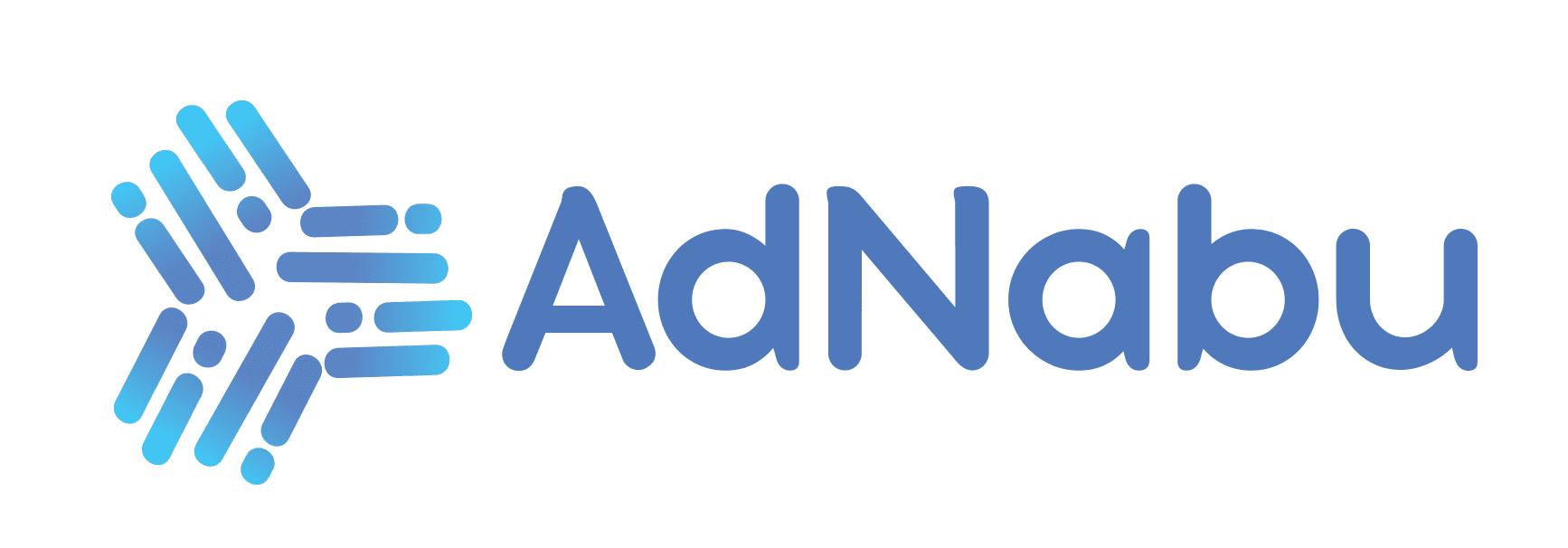While it is a known fact that shopping has mostly turned online, 49% of consumers like to buy from brands with a local presence, and 96% of people learn about local businesses online.
This translates to higher conversion rates and increased sales with local stores and an online presence. One efficient way to promote your local store and in-store products is through Local Inventory Ads (LIAs).
In this blog, we unravel local inventory ads, set up LIAs, run ad campaigns, optimize for better performance, measure success, and learn best practices to implement local inventory ads.
Table of Contents
- Glossary:
- Introduction to Local Inventory Ads
- How to Set Up Local Inventory Ads?
- How to Prepare Your Inventory Data?
- How to Set Up Your Local Inventory Ad Campaigns?
- Personalization Strategies
- Optimizing Ad Performance
- Understanding Google’s Local Inventory Ad Policies
- How to Measure Success and Return On Investment (ROI)?
- Best Practices for Maximizing Impact
- Conclusion
- FAQs
Glossary:
Primary Feed: Primary feed lists all the products you sell with attributes that describe those products.
Local Inventory Ads (LIAs): Ads that display your product and store and inventory information when you search on Google.
Local Product Inventory Feed: List of the products you sell in each store with attributes that define the products. Some attributes are necessary for all items, some attributes are necessary for specific types of items, and others are recommended.
Please note that not providing the necessary product attributes prevents the products from appearing in the search results.
Local Ads: Local ads are shown when people search for businesses nearby.
Product Listings: A page on the website that has a list of products based on the search query or category.
Introduction to Local Inventory Ads
Local Inventory Ads is a feature in Google Ads that allows you to display your products along with store information to shoppers in nearby localities when they perform a Google search.
Local Inventory ads are shown in the below areas of the Google search results page:-
- Top of Search Results
- Top of Image Results
- On the Shopping Tab
- “See What’s in Store” Panel in Search and Maps
From the image below, we can see that when a shopper searches for “yoga mats near me,” the results show that the product is available “in-store” representing the local inventory ads. This is to make the shopper understand that the particular yoga mat is available in the store and that they can buy it from the store nearby.

Source – Tinuiti
Requirements For Local Inventory Ads
Location is the primary factor in running Local Inventory Ads. Likewise, there are other qualifying criteria for setting up these ads. Please go through them below:-
- Your business should have a physical, local storefront where customers can come in person to view and buy the products.
- You’re not eligible to participate in local inventory ads if you have a club or store membership to purchase products. However, if you permit non-members to buy at different prices, you can participate if you use non-member pricing and ensure non-member pricing is shown on your landing page. You can also display member pricing if desired.
- You must include any additional fees charged at checkout in the total product price. Follow tax and pricing according to your online offers and add additional fees to the product price. For taxes and additional fees charged only in specific locations, Google recommends using a merchant-hosted local storefront (full) so your products can serve all locations.
- Stores that promote products against Shopping ads’ content policies are not eligible for local ads.
- You should be physically present in the country where your ads are targeted.
- You should be prepared for the inventory verification process.
How Do Local Inventory Ads Work?

Source – Megadigital.ai
Shoppers get directed to the Google-hosted storefront or the merchant-hosted storefront when they click on local ads. They also get to view store information like store opening hours, directions to the store, and more details.
Who Can Set Up Local Inventory Ads?
- Owners with a brick-and-mortar store that is open to the public.
- Sell physical goods.
- The store should be located in the country where the ads are targeted.
- Protect customers’ personally identifiable information (PII).
- Google is currently active in a few countries that have brick-and-mortar stores. Your store must be physically present in one of the countries to set up local inventory ads.
Benefits of Local Inventory Ads
Local Inventory Ads have several benefits. Here are a few of them:-
Encourage Footfalls to the Store: When buyers look at your ads, they check for the product’s in-store availability and then visit your store to check it out.
Promote In-Store Inventory: Local inventory ads have information about the store, such as product availability, store hours, and more. Hence, buyers know well in advance what’s available in the store.
Provide Relevant Shopping Experience: Buyers first search for their desired product on Google and then pay a visit to your store. This means that they have already made up their minds to buy the product. So, the shopping doesn’t seem like you’re forcing them to buy.
Drive Online & Offline Sales: With the LIAs, buyers also have an option to buy online. Hence, you’re giving them the flexibility to either buy online and pick up the item or come to the store and buy the product.
Measure Ad Performance: Google provides data on store performance, which gives you insights into the effectiveness of your ads.
In-Store Pickup: In-store pickup is a marketing strategy that is highly beneficial for retailers and local businesses as they have already acquired customers. Unlike online shopping, when buyers visit the store, there is a high chance they will spend more time than they initially planned. With excellent customer service and experience, retailers can gain more loyal customers.
What is the Cost of Local Inventory Ads?
Setting up LIAs is free of cost. You incur costs for campaign performance when you run local inventory ads on Google Ads. You will be charged based on the Cost-per-click model. Cost-per-click model can be defined as, you’re charged a certain amount when someone clicks on your ad.
Now that we’ve gotten a fair understanding of Local Inventory Ads and its benefits, Let’s move on to setting up LIAs.
How to Set Up Local Inventory Ads?
In this section, we will go through the step-by-step process of implementing Local Inventory Ads.
Prerequisites for Setting Up Local Inventory Ads
Before we start the setup process, make sure you have the accounts listed below.
1. Google Merchant Center Account
2. Business Profile
3. Google Ads Account
To check if you’ve linked your Google Ads and Business Profile accounts in Google Merchant Center or not:-
STEP 1: Link Accounts
Go to Google Merchant Center. On the top right-hand side, look for the tools and settings icon. Click on the “ tools and settings” icon, then click “Linked Accounts.”

When you click on Linked Accounts, all your accounts and their status will be displayed.

If you haven’t found any linked accounts, kindly create accounts, set them up, and link them to your Google Merchant Center account.
STEP 2: Enable Local Inventory Ads
You can enable local inventory ads in your Merchant Center account.
Follow the simple steps below to enable local inventory ads:
Go to your Merchant Center account.
Click Growth in the navigation menu on the left-hand side.

Click Manage Programs.
Click Get Started on the local inventory ads.

In the next step, choose the country where your physical stores are located.
STEP 3: Add Business Information
Make sure you add your business information, such as:
Business name
Address
Contact number for verification
Customer service contact details
These are the details visible to the shoppers when they click on your ad.
STEP 4: Select a Landing Page Experience
When a shopper clicks on your local inventory ad, they will be redirected to a landing page. Depending on your needs, you can choose a landing page experience.
Head over to “Tools & Settings” on the top right-hand side corner. Look for an icon similar to the “settings” icon. Click the “Local Inventory Ads setup” option in the dropdown menu.

You’ll be redirected to the following page:

You’ll need to answer a question in the Merchant Center to proceed with the process.
If the answer is “Yes”

There are three ways you can set up local inventory ads:-
1. Google-hosted local storefront: Select this option if your product pages do not show which stores have a specific product in stock.
2. Merchant-hosted local storefront (Basic): Select this option if your product pages can confirm whether a product is available at each store.
3. Merchant-hosted local storefront (Full): Opt for the merchant-hosted local storefront(Full) option if you can verify product availability at each store and display the price and availability for each specific store location.
If the answer is “No”.

You can implement pickup later for Shopping ads.
STEP 6: Upload Primary Feed

Click on “Upload a product feed” to proceed further.
There are two steps to creating a primary feed.
1. Create a file in a delimited text file or an XML file.
2. Describe and provide details of your primary feed to Google. You can click the link here for an example.
STEP 7: Create a Local Product Inventory Feed
There are three steps to uploading a local product inventory feed.
1. Create a delimited text file or XML file.
2. Add required attributes for the products you sell in stores.
3. Upload your local products inventory feed in the Google Merchant Center account.
Click here to learn more about structuring inventory feed.
STEP 8: Register and Submit Local Feeds
You should register the feed whenever you submit it to the Merchant Center.
After registration, you can upload the feed to the Merchant Center.
NOTE: Ensure that your feed is up-to-date and that the information is accurate. Google recommends you update your feed at least once a day.
STEP 9: To enable local inventory ads for countries like Austria, Germany, or Switzerland, you must verify your ‘About’ page.
STEP 10: Request Inventory Verification
Once you’ve submitted product data, you can request inventory verification.
Click here to learn more about the inventory verification process.
How to Prepare Your Inventory Data?
To upload your inventory product feed to the Merchant Center, you need to follow some instructions. In this section, we’ll look into the structuring of the inventory feed, the inventory verification process, and the steps to maintain your inventory.
Structuring Inventory Feed for Upload
Create a delimited file and include the following attributes in your local product inventory feeds.
ID [id], store code [store_code], availability [availability], and price [price] attributes for every product you sell in at least one store.
Here’s an example of a local inventory feed file

Source – Google
Create a file similar to the above example and upload it to the Merchant Center to run Local Inventory Ads.
Now, let’s look at the inventory verification process. It might seem lengthy, but all you have to do is follow the process Google instructs you to.
Inventory Verification

Fill out basic contact details and initiate the inventory verification. Google will reach out to confirm your account. This process involves the following steps:-
- You’ll provide the contact details of your staff, like a store worker or marketing team member, along with their availability.
- Google arranges a date to send a survey to this staff member, with a random sample of 100 products fetched from your feed to check against the actual stock.
- This staff member must fill out the survey and take pictures of products, ensuring prices and labels are visible in the pictures.
- The entire verification at the store takes about two hours and must be concluded within one business day, with the survey results submitted promptly afterward.
That’s it! Wait for the confirmation from Google before moving on to the next steps.
Steps for Maintaining Accurate and Up-to-date Inventory Information
Updating the inventory from time to time is one of the critical factors in increasing traffic to your store and sales. Therefore, ensure you’re constantly updating your inventory from time to time without fail.
Identify your inventory items: Use different methods like barcodes, QR codes, RFID tags, or serial numbers to identify items. You can also use software to scan the labels and update inventory feeds automatically.
Choose a suitable inventory system: There are different types of inventory systems, such as periodic, perpetual, just-in-time, and ABC analysis. Ensure you choose the system that’s best suitable for you based on demand patterns, inventory turnover, and resources.
Carry Out Regular Audits: Audits help you identify any discrepancies or errors in your inventory. For this, you can also use software to cross-check the physical inventory against the records in your software and generate reports.
Implement Quality Control: To ensure your inventory meets the quality standards and specifications, quality control can help you minimize defects and identify damages that may affect customer satisfaction.
Educate & Train your Staff: To maintain inventory up-to-date with accurate information, educating and training your staff is a crucial step. Use various teaching methods like in-person and video teaching to equip your staff with the necessary skills and knowledge.
By now, you should have a better understanding of Local Inventory Ads and the setup process. As part of the following steps, we’ll see the process of adding ad campaigns to your Google Ads account.
How to Set Up Your Local Inventory Ad Campaigns?
We have set up LIAs in the Merchant Center. The next step is running ads. In this section, we will explore how to set up ads in Google Ads, including the performance max (PMax) campaign.
Step-by-step Campaign Setup Process
Go to your Google Ads account and click the Campaigns icon.
Click the Campaigns drop-down.
Click Campaigns.
Click on the settings icon next to the campaign.
Click the Additional settings arrow, and then click Local Inventory Ads.
Check the box to enable local inventory ads.
Click Save.
Choosing the Right Ad Format
Depending on the type of inventory you upload to Google, your ads are displayed in different ways. Hence, you can choose the ad formats for eligible inventory in your Shopping campaign.
| Type of Inventory | Online Only Inventory | Multichannel Inventory | Local Only Inventory |
| The shopper is near the store location | Shopping ad | Local Inventory Ad | Local Inventory Ad |
| The shopper is not near the store location | Shopping ad | Shopping ad | – |
Local Inventory Ads Performance Max
Performance Max Campaign, powered by AI, is an automated campaign advertisers use to access the entire Google inventory. They help you get more sales from your budget, optimize ROI for your campaign, and utilize real-time understanding of user behavior to invest in the right moments. PMax ads are shown in the following:
1. Search
2. Display
3. YouTube
4. Discover
5. Gmail
6. Maps
PMax campaigns drive higher conversions and are used with a specific goal.
To yield the best results, you can run local inventory ads using the Performance Max campaign.
Check out the detailed step-by-step process to set up a performance max campaign with local inventory ads here.
Personalization Strategies
So far, we’ve been looking at the essential steps required to launch local inventory ads successfully. Why don’t we go the extra mile and create brand awareness, build stronger relationships with your audience, and tailor relevant ads?
We can achieve all these with personalized ads. So, let’s jump right at it!
Personalizing Ads
Personalized advertising is a tool used to improve relevant advertising to your users. Ads are personalized based on the data collected through activities such as previous search queries, visits to the site, location, or demographics.
Types of Personalization Ads:
There are five types of personalized ads:-
Demographic Personalized Ads:
Ads are targeted based on demographic information such as Age, gender, income, marital status, etc.
Behavior Personalized Ads:
You can personalize ads based on user behavior. Mainly from their browsing, social media activity, sites they visit, and items purchased.
Context-based Personalized Ads:
Sending ads at the right time makes lots of sense, and this can lead to increased conversions. Context could be based on their location, time, and weather.
Predictive Personalized Ads:
Leveraging AI and Machine learning, predictive ads are shown to people based on their future needs and wants.
Retargeting Ads:
Retargeting ads are another form of personalized ads that retarget ads to visitors who have already been on the website and performed a few actions, such as adding an item to the cart but did not result in making a purchase.
Thus, retargeting ads are focused on this audience category to make them buy the product.
Optimizing Ad Performance
You can monitor your ad campaigns, analyze ad performance, and optimize them in Google Ads.
Below are the in a few places to check ad performance in Google Ads:
- Product groups page
- Products page
- Dimensions page
- Auction insights report
- Bid simulators
NOTE: Shopping ads are created depending on the product data you’ve uploaded to your Merchant Center. Ensure that your product data is accurate and up-to-date.
You can also view performance data through reports in Google Ads:
Go to your Google Ads account and select the campaign you’re interested in.
From either the campaign or ad group view, click the Segment icon.
From the drop-down menu, select Click Type.
Analyze the campaign performance through this data and optimize ads to improve the ad campaigns.
Understanding Google’s Local Inventory Ad Policies
Local Inventory Ads come under the umbrella of Google Shopping Ads and intend to sell. Therefore, they must adhere to the policies of Google Shopping Ads.
Google’s Shopping ads policies are abided by prohibited content, prohibited practices, restricted content, and editorial and technical quality standards.
Although Google Local Inventory Ads and Google Shopping Ads are used for different purposes, they abide by the same policies to ensure quality, relevance, and a positive user experience.
Prohibited content: Content you’re not allowed to promote on the Google Network.
This includes:-
- Counterfeit goods
- Dangerous products
- Products that enable dishonest behavior
- Inappropriate content
- Unsupported shopping ad content
Prohibited practices: These are things you can’t do if you want to advertise with Google.
- Abuse of the ad network
- Irresponsible data collection and use
- Misrepresentation
Restricted content: Content you can advertise, but with limitations
- Adult-oriented content
- Alcoholic beverages
- Copyrighted content
- Gambling-related content
- Healthcare-related content
- Political content
- Trademarks
- High fat, sugar, salt, food and beverage
Editorial and technical: Google requires all shopping ads to meet professional and editorial standards.
Below are examples of promotions that don’t fit these standards.
- A display URL that does not match the landing page URL and misleads users, for example, “google.com” redirects users to “gmail.com.”
- Use attention-grabbing tactics in text, involving spellings or symbols, such as FREE, f-r-e-e, and F₹€€!!
- Websites still in development, merely parked domains, or otherwise non-functional.
- Websites that prevent the browser’s back button from being used.
- Websites that cannot be displayed properly in widely used web browsers.
You must adhere to the above-listed Google Shopping ads policies to run local inventory ads. Also, below are the additional requirements to successfully implement LIAs.
Exceptions
The below policies for Shopping ads do not apply to local inventory ads:
- Requirements for online payments and transactions are not necessary. Your site does not need to facilitate online checkouts and payments. However, if you provide an option for online checkout and payment, you must comply with the website policies, including displaying return and refund information.
- Shipping details are unnecessary since local inventory ads are designed for in-store purchases and pickups.
Personally Identifiable Information (PII)
Avoid including any personally identifiable information (PII) of your customers in local inventory ads.
Do not display details like names, email addresses, phone numbers, customer IDs, payment details, credit card numbers, loyalty card codes, or any demographic data that can be traced back to an individual.
If you violate this rule and disclose PII to Google, you will be solely accountable for the privacy breach for sharing PII.
How to Measure Success and Return On Investment (ROI)?
We’ve come to the most interesting part – the results. There are various ways to consider whether a campaign has been successful or not. The success rate depends on the goals you’ve set, and goals come into play when calculating ROI.
Measuring Ad Effectiveness
Goal Setting: Set clear, measurable goals for each ad campaign. Whether it’s conversions, brand awareness lead generation, or traffic, having well-defined objectives makes it easier to measure ROI accurately.
Depending on the goal, your metrics might differ, but here are a few key metrics that matter specifically to LIAs.
- Average increase in online conversation rates
- Lower cost per store visit
- Increase in offline revenue through local inventory ads
- Increase in mobile sales
- Increase in-store visits
- Increase in Return On Ad Spend (ROAS)
- Click Through Rate(CTR)
- Engagement Rate
Apart from these metrics, you can also measure success rate by using tools like Google Analytics.
Google Analytics Tool:
You can set up Google Analytics for your local storefront. This tool gives you insights into your user behavior, such as page views, clicks, and calls made to your store.
Set up Google Analytics for your store in 4 simple steps. After the setup is successfully completed, you can access reports. Through combined data points, Google Analytics pulls insights from user behavior.
With this data, you can assess your store performance and take the necessary steps to improve ad performance and revenue.
Calculating ROI and Making Data-driven Decisions
ROI is the classic measurement used to determine the impact of ads. To calculate ROI, take the revenue that resulted from your ads and listings, subtract your overall costs, and then divide by your overall costs:
ROI = (Revenue – (Cost of goods sold + Ad spend)) / (Cost of goods sold + Ad spend).
For example:
Your product costs $200, you sold it for $400, and you’ve spent $100 on ads.
Your ROI = ($400 -($200+$100))/($200+$100) = 33%
Your ROI is 33%.
Using this data, you can make strategic business decisions that align with your goals. Elevate your marketing efforts with informed decisions through data-driven insights.
Best Practices for Maximizing Impact
We have curated a list of best practices to convert more leads into customers and drive traffic to your store. Here you go:-
- Increase bids during business hours.
- Use the location extension bid modifier to bid higher for nearby shoppers.
- Add “buy online pickup in-store” and “store pickup” options.
- Increase bids for mobile devices.
- Using shopping ads and local inventory ads in joint campaign efforts.
- Ensure to provide business information such as website, landing page, and contact details.
Conclusion
Local Inventory ads are a great way to promote in-store products and drive footfall. You can make the best use of Google shopping ads and local inventory ads to become the store everyone’s talking about. Follow all the steps required to set up and run LIAs successfully. Remember to update your inventory on time and know that optimization is an ongoing process to stay current with market trends.
FAQs
1. What are Local Inventory Ads?
Local Inventory Ads are a type of advertisement that allows retailers to promote their in-store inventory to local shoppers on Google. When users search for a product near them, these ads display available products and store information to encourage in-store visits.
2. How do Local Inventory Ads work?
Retailers upload their store inventory to Google Merchant Center, enabling Google to display relevant products as ads to users searching for those items nearby. These ads can appear on Google Search, Google Shopping, and Google Maps.
3. What are the benefits of using Local Inventory Ads?
Increased foot traffic: By showcasing available products, LIAs can drive more customers to visit your store. Better visibility: They provide a way to stand out from competitors by highlighting your in-store offerings to local shoppers. Measurable results: Google provides insights and analytics, allowing retailers to track the performance of their ads and understand customer behavior.
4. Who can use Local Inventory Ads?
Retailers with physical stores that sell products directly to customers and have the ability to update their inventory data regularly are eligible to use LIAs. Businesses must also have a Google Merchant Center account.
5. How do you set up Local Inventory Ads?
To set up LIAs, retailers must create a Google Merchant Center account, verify their business, and upload store and product data. Following this, they can enable Local Inventory Ads through their account settings and start creating campaigns.
6. What information is displayed in a Local Inventory Ad?
LIAs display the product image, price, store name, and location. Some ads may also include promotions or special offers.
7. Can I track the performance of my Local Inventory Ads?
Yes, Google Merchant Center provides detailed reports and analytics, allowing retailers to measure the performance of their LIAs, including clicks, impressions, and store visits.
8. Are there any costs associated with Local Inventory Ads?
LIAs operate on a cost-per-click (CPC) model, meaning you pay each time someone clicks on your ad. The cost varies based on factors like competition, product category, and ad quality.
9. How can I optimize my Local Inventory Ads for better performance?
Regularly update your inventory data to ensure accuracy, use high-quality images for your products, and include compelling product descriptions. Additionally, consider leveraging promotions and offers to attract more customers.
10. Can I target specific geographic areas with Local Inventory Ads?
Yes, LIAs allow you to target ads to customers in specific geographic locations, making them highly effective for reaching local shoppers.
11. How are Local Inventory Ads different from Google Shopping Ads?
Local inventory ads are displayed at the top of Google search results like Google Shopping Ads. However, local inventory ads are displayed to the people who are near the physical location of the store and are displayed along with an “in-store” tag, allowing buyers to go to the store and buy the product.
12. What is the difference between local inventory ads and product listing ads?
Local Inventory Ads showcase in-store inventory and direct shoppers to nearby stores, whereas product listing ads showcase online inventory and direct shoppers to online stores.
13. What can local catalog ads do?
Local catalog ads are display ads found on websites and apps. They make use of local inventory feed to showcase products. These ads specify product availability and pricing at nearby stores.