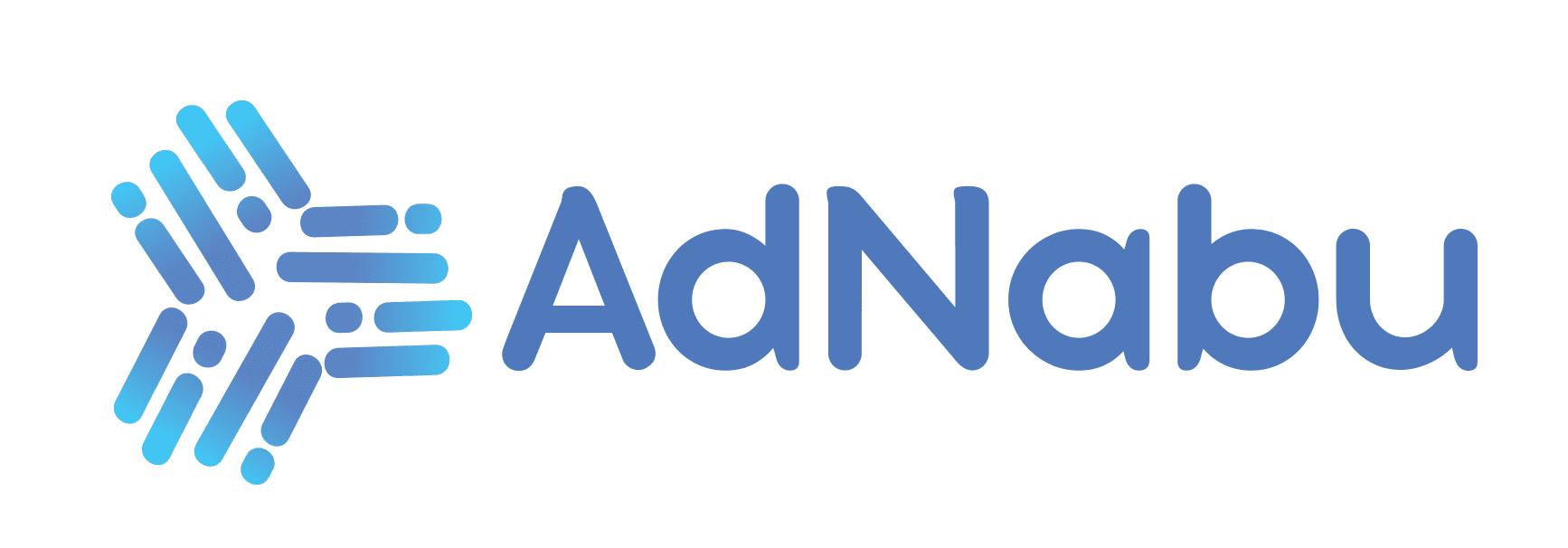How to Delete Products from Google Shopping App Shopify
Let’s say you have a Shopify store but prefer something other than the products Google recommends to your customers. Deleting products from your Google Shopping is vital in ensuring accurate inventory management. It makes it easier to track your stock levels and avoids potential sales mistakes. That’s time to take action.
This article will teach you how to delete products from the Google Shopping app Shopify . Not only will this help you keep your store organized and tidy, but it will also reduce the traffic your products receive. So why not give it a try today?
Table of Contents
- Why do you need to Shopify products from Google shopping?
- How to Delete Shopify Products from Your Google Merchant Center Account
- How to Delete Products from your Shopify Store:
- How to Delete Products by using Nabu for Google Shopping Feed App:
- FAQ on How to Delete Products from Google Shopping App Shopify:
- Final Thoughts on How to Delete Products from Google Shopping App Shopify:
Why do you need to Shopify products from Google shopping?
There are a few reasons you might want to delete Shopify products from Google Shopping.
1. When a Product is Low Performing or Conversions:
If a product is performing slowly or isn’t selling as you like, it might be worth deleting it from Google Shopping. It will reduce the traffic your products receive. If your conversion rates are low, it might be worth deleting products from Google Shopping. It will reduce the traffic your products receive.
2. When Products Are Out of Stock at Your Shopify Online Store:
If you have products that are out of stock at your Shopify online store, deleting them from Google Shopping will ensure that customers cannot find these products. It can help to prevent potential sales mistakes and keep your inventory more accurate.
3. When you sell products during seasonal sales:
There are a few seasonal sale seasons when you need to sell products. But you must delete those product data feed after the season is over. Deleting products from Google Shopping might be worth deleting to reduce traffic.
4. When You Are Trying to Improve Your Inventory Management:
If you are trying to improve your inventory management, deleting products from Google Shopping can help you do that more efficiently. Removing products from the product data feed makes it easier for you to track your stock levels and avoid potential sales mistakes.
5. When You Don’t Want Google to Suggest Products to Your Customers:
By default, Google recommends certain Shopify products to your customers when searching on various platforms Google, Facebook, and Instagram. Deleting these products from the Shopping data feed can help reduce traffic and keep your store looking neater and more organized.
How to Delete Shopify Products from Your Google Merchant Center Account
How to Delete Products from Google Shopping App Shopify, All products in your Merchant Center account expire after 30 days unless you resubmit your product data feed within that period or schedule a data feed upload. You can delete products from your data feed or directly from Merchant Center if you want to delete product data more quickly or delete particular products.
There are two methods to delete Shopify products from your Google Merchant Center. The first is to delete your products via the All Products Page. The second way is to use the Feeds Option on your Google Merchant Center.
1. Deleting Products from the “All products” page:
If you want to permanently delete products from your feed, follow these steps:
- The first step is to remove the products from your Shopify store. Open up Google Merchant Center and sign in.

- From the main menu, select Product> All Products. Next, click on the Product API you want to delete from the Add product page. You can select the multiple products API that you want to delete. For example, if you want to delete four products, click the Product by choosing the box shown from the left-hand side of your Product.
- Click Delete. After deleting the Product, It may take up to 48 hours for your Product data to be removed from Google Shopping after you delete it from Google Merchant Center. If you want to delete the products Permanently, delete them from your feed before the next upload. When the next upload takes place, the products will be added to Google Merchant Center once again if they still need to be moved off your feed.
2. Deleting Products from the Feeds:
If you want to delete product data more quickly, you can remove them from the Feeds. To delete products from your feed, follow these steps:
- Sign in to Google Merchant Center.
- You can find the feeds tab in the navigation bar on the left-hand side of your screen.

- Next, click on Products by placing your cursor on the right-hand side of your Product feeds. Select the feeds you want to delete products from. And it may take up to 48 hours for them to be removed from shopping ads after you delete them from Google Merchant Center.
How to Delete Products from your Shopify Store:
You can use a bulk action to delete a single product or multiple products simultaneously. A product that has been deleted from Shopify cannot be recovered. Products that have been deleted cannot be recovered. You can archive a product rather than permanently remove it from your store if you run out of stock or decide you no longer want to display it for any reason. How to Delete Products from Google Shopping App Shopify.
If you want to permanently delete products from your Online store, follow these steps:
1. Open the Shopify store and sign in
2. Navigate to the Products page From Shopify Admin Panel. And click the All page.

3. Select the Product you want to delete by clicking the box on the left-hand side of the Product. You can select multiple products at a time.

4. After choosing the Products you want to delete, Select the Delete Products option on the More Actions tab.
5. Hit the Delete Product Button.
How to Delete Products by using Nabu for Google Shopping Feed App:
Suppose you want to delete products permanently or remove products from your feed. In that case, you can do it very quickly using Nabu for the Google Shopping Feed app. There are two methods 1. Opt out of Google; 2. Blocklist
1. Opt out of Google Feature:
Phew, that’s many steps! If you’d instead not go through all that trouble, there is another way to delete products from your Google Shopping feed. You can use Adnabu’s Google Shopping Feed deletion tool to quickly remove products from your feed without fuss. And it doesn’t require signing into any accounts or uploading any files.
If you want to delete product information more quickly, you can remove them from Google Shopping. To delete products using Adnabu’s app, follow these steps:
1. sign in to your store admin and go to the Apps section in the admin panel on the left side of your screen. Click the Google Shopping Feed App from App Section.
2. Following the “Google Shopping Feed” app, You can Find the Product Section. In that product section, click the All page.

3. Select a product you want to delete by clicking on it and then hit the Opt-out of Google button in the top right corner of your screen.
2. Remove Products using Blocklist Feature :
Using the Blocklist feature, you can filter products by collections or product types and prevent them from being pushed to Google Merchant Center. Every time a new product is added to the blocklisted collection, it is automatically removed from the feed.
If you choose to use the opt-out feature, you will have to manually remove your name from the list for any new products that are added. The Blocklist feature is now available to the Advance & Plus plan and subscribers. How to Delete Products from Google Shopping App Shopify
You can use the Blocklist feature by following these step-by-steps:
1. After you sign in to your store and activate Adnabu’s feed app, navigate to the Settings page.
2. Select Blocklist from the Setting page on the right-hand side of your screen.

3. On Blocklist Settings Page, You can select whether you want to blocklist using a collection or a product variant. Opt-out products are based on collections or product variants provided in the configuration. It will not push to the product data feed for Google shopping campaigns.

FAQ on How to Delete Products from Google Shopping App Shopify:
1. What is Google Shopping App?
Google Shopping allows you to shop for products and find the best deals from your favorite E-commerce stores. It can search for products by name, variant, category, or brand, or you can use the filters to search for specific items in your size, variant, color, and price range. You can also use the app to compare prices and read customer reviews before purchasing.
2. Is Google Shopping Free with Shopify?
Customers can view product results from your store using free listings on various Google platforms. Just as we don’t charge websites to be included in the Google Search index to help to organize and show relevant information, participating merchants are also eligible to have their product information organized and displayed for free across Google. However, to place products in Google Shopping, you need an account in Google Merchant Center.
3. Is Google Shopping the same as Google search?
No, Google Shopping is separate from Google search. Google Shopping campaigns concentrate on products and images, whereas Google Search campaigns depend primarily on text and keywords.
4. How do I delete products in my Shopify store?
You can delete products in your Shopify store using Adnabu’s Google shopping feed app. It will allow you to delete products using Opt out of Google option.
1. login to your Shopify Online store using your Google account and access AdNabu’s Google Shopping feed app.
2. Click on the Products tab at the top of the page and select a product you want to delete from your store.
3. Hit the Opt out of Google Button, and confirm it.
5. Why is Google Shopping showing no results?
It might be incorrectly connected to your Google Ads account and Merchant Center if your Google Shopping ads don’t appear. As mentioned, running Shopping ads requires Google Merchant Center, which lets you upload product data.
6. Where is the Google product category in Shopify?
Select Open sales channel. Select “View all products” from the Product status list on the Overview page. Make changes to your Shopify products’ Google Product Category field.
Final Thoughts on How to Delete Products from Google Shopping App Shopify:
Well, that’s all for now. Please understand how to quickly delete products from the Google shopping app Shopify. It is time-consuming to manually delete Shopify’s product list, so we’ve provided you with a helpful guide outlining a few straightforward steps. I hope you can do this without any trouble.
It is not too hard to do so if you carefully follow all the steps above. Just make sure to remember the quality and specs of your items when deleting them from the app. After all, this is what people are always searching for!
Thanks again for reading, and keep visiting the AdNabu blog for more updates in-store! If you have any queries regarding this process or want to delete multiple products at once, do let us know in the comments section below.