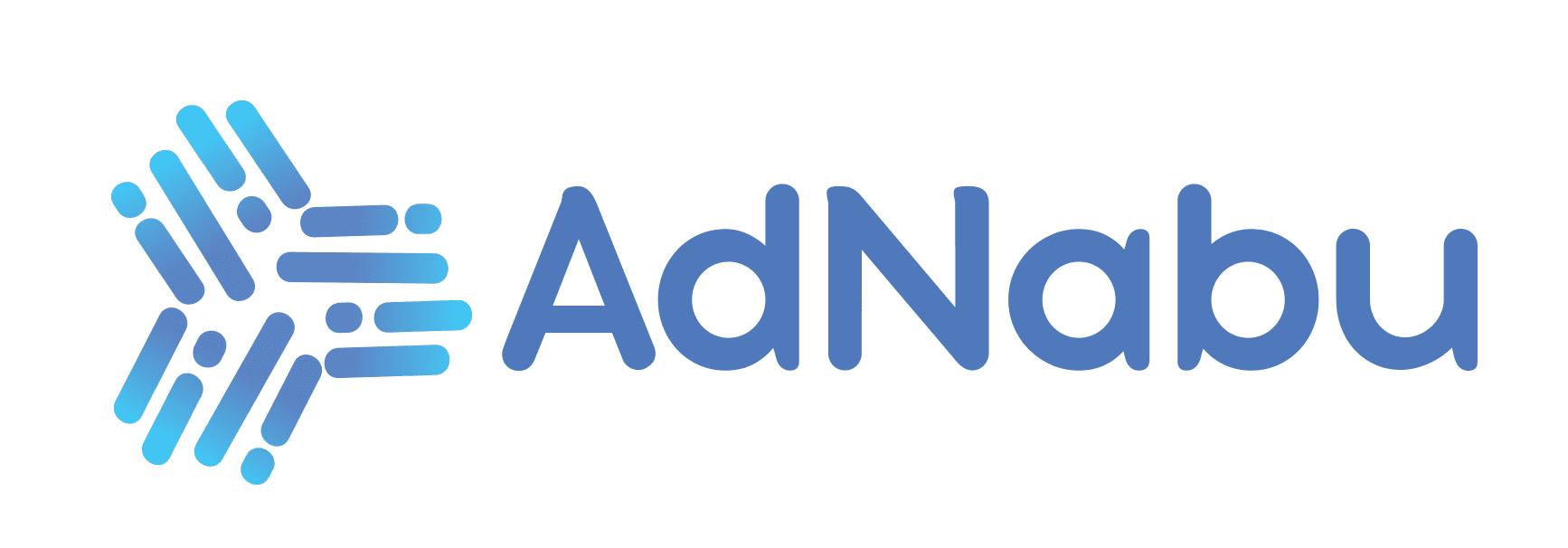Google Shopping is one of the recent trends in modern businesses. It is among the most used tools in any marketer’s kitty. If you are a store owner or an entrepreneur, you know the pride in being at the top of Google Search results! This XML Google Shopping Feed examples blog is designed to give you that edge.
Likewise, no business wants to miss out on the opportunity of topping the Google Search Engine Result Page (SERP). This helps them scale their businesses quickly, improving their sales & revenue over time.
But did you know that your feed plays a significant role in placing these ads? Your Google Shopping Feed plays a significant role in the success of your business campaigns.
We’re bringing you a detailed guide to help you know about all XML Google Shopping Feed examples. Look at Google Shopping Feeds based on your business goals and requirements!
Table of Contents
What’s an XML Google Shopping Feed?
Simply, a Google shopping feed can be described as a file folder or a list with all the products from your store’s inventory. This feed file helps you advertise your products through the Merchant Center.
Let’s take you through the complete process!
When you include your products on a Shopping feed, you must add relevant attributes to individual items.
Once you have finalized and uploaded your Google feeds, the search engine’s crawlers use these attributes to cross-reference and index your products over the Merchant Centre.
An XML Google Shopping Feed helps you define the feed using the XML schema. This is one of the acceptable formats on the platform. These schema references add a specified list of elements and attributes.
Some include linking attributes such as string, integer, etc., or defining variants such as size, colors, etc. This also constrains the placement of attributes and elements.
You must remember to format your variables so that they can be analyzed by humans and machines.
Interestingly, multiple types of feeds define different operations stages in a Merchant Center.
The types of feed that you choose depend on the scale of your operations and customer demand. Let’s look at some XML Google Shopping Feed examples.
XML Google Shopping Feed Examples
- Google Merchant Center Feed
Your Google Merchant Center Feed contains all relevant information about each product on your online store. You can upload this one in XML or TXT format.
Some mandatory fields you must add to the Google Merchant feed include product IDs, links, descriptions, titles, prices, availability, brands, etc.
As you know, details will vary on the type of your business and its model. For example, if you are an apparel seller, you must fill up additional data fields such as size, age groups, patterns, material, gender, and color.
To ensure your Google Merchant Center feed contains all the necessary fields, quickly check through the fields mentioned in the Google guidelines and requirements! Moreover, ensure every product you upload carries a GTIN (Global Trade Item Numbers), as the feed assigns.
- Google Online Inventory Product Update Feed
Often in business, you may need to discount your products or run festive sales online while dealing with multiple competitors. At such times, you must modify your product details frequently. This is where you use the Google Online Inventory Product Update feed.
This tool is extremely useful in sale updates, price drops, or discount offers! All these changes are made to your Product Update Feed.
Some of the mandatory fields in the Inventory Product Update feed include your product’s availability, ID, price, sale price, and the effective date of the sale price.
Something you must remember when you make changes to the Inventory Product Update Feed is to cross-check that your product matches the selected product ID in the Google Merchant Center feed!
A mismatch of the product ID between your primary and inventory feed can lead to conflicting results on your website. So, be extra cautious at all times. Sellers can make unlimited changes every day.
And guess what? The best part is that, as an owner, you can make permanent changes to your feed in a day! So, don’t worry about anything at all!
- Google Promotions Feed
True to its name, Google Promotion Feed is where you would go for everything related to product promotions. Suppose you plan to host a promising sale event for your store. This feed will be your biggest savior!
You can enhance your business’s visibility by using the Promotions Feed to boost product ads over Google Shopping. This way, you can easily improve the sales of your business!
This can serve as a practical Google Shopping Feed example.
Currently, the feed update is available in select countries like Germany, India, Australia, France, the UK, and the US and is expected to roll out for other countries soon. Besides, promotions get automatically enabled for all such eligible accounts!
- Google Local Inventory Ads Feed
The Google Local Inventory Ads feed is one of the most useful tools for any seller! Have you ever checked a restaurant’s timings before visiting? All such things are made possible with this fantastic tool!
It lets you include physical functionalities of your store, such as your store timings, location, and directions to reach your local store.
Using the Local Ads Feed is a great way to enhance your physical presence and improve your store’s visibility. Remember, to be able to use the Local Inventory Ads Feed, you will have to use the attribute “item_id.”
However, to ensure the success of this feed, you will need to update some additional feeds, which include the following:
1. Business Information Feed which will carry a list of all the details around your business.
2. Google Local Products Feed that will use all the relevant information on the products available in your brick-and-mortar store.
3. Google Local Product Inventory Feed which has all information about all your stock, including the product price and store locations.
- Product Rating Feed
Building brand loyalty is a lot about gaining your customer’s trust. To build this trust factor, you can leverage multiple tools on your online store. For example, getting customers to write personalized reviews can help establish your brand’s authenticity.
Using product ratings and reviews can also take your sales to higher levels. The Product Rating Feed is a mixture of customer reviews and ratings. The stars, reviews, and comments significantly drive sales and bring back happy customers.
- Dynamic Remarketing Feed
Don’t we all just hate it when a potential buyer abandons their cart just a step away from checkout? Cart abandonment issues have been a real-time problem for businesses of all kinds. This, in turn, has prompted the rise of dynamic marketing.
These feeds help you to relocate and entice your customers to complete their sales. This way, you can tailor ads to solve the cart abandonment problem and convert successful sales.
Besides using the regular fields, you need to add other fields, which include display_ads_title, display_ads_id, display_ads_similar_id, display_ads_value, display_ads_link, excluded_destination, adwords_grouping, and adwords_labels.
- Google Manufacturer Feed XML feed
To make your brand stand out, you must have certain ideas about your brand’s identity. Google Manufacturer Feed offers you the liberty to showcase your goods in a custom manner, standardizing the final look across Google Shopping and other Google services.
At Google Manufacturer Center, you can customize and upload rich and authentic content that’ll define the uniqueness of your brand. Such branding is vital to selling to direct consumers and other businesses. Consequently, this will allow you to magnify your site’s traffic and increase conversion rates.
Keep in mind that it is essential to assign the right GTins to all your products. This way, it is easy for Google to match your products listed by the manufacturers in Google Manufacturer Center and the merchant’s products in the Google Merchant Center.
Google Manufacturer feed requires six mandatory fields to be submitted. These are ID, gtin, title, description, image link, and brand. You can add more attributes to make your customers find your product on Google search easily!
These are some of the XML Google Shopping Feed examples you should be aware of. But understanding and creating these feeds are two different aspects. Don’t worry, we’ve got your back! In the next section, we will guide you on how to create these XML Google Shopping Feeds.
How To Create XML Google Shopping Feeds?
Creating XML Google Shopping Feeds can be a complex task, but with the AdNabu app, it’s simplified.
If you’re using a sub-domain (a separate part of your website like “shop.example.com” instead of your main domain “www.example.com”), here’s how to do it:
- Go to the app’s settings.
- Find the Shopify market settings option.

3. Inside the Shopify market settings, there will be an option to copy the feed URL for your Google Shopping Feed. This URL is specific to those using a sub-domain and can be used to download the required XML Google Shopping Feed.

With these simple steps, AdNabu allows you to effortlessly generate and use an XML Google Shopping Feed for your sub-domain. Whether you’re aiming to use this feed for Google Merchant Center, Google Ads, or other platforms, our app ensures an easy process to kickstart your marketing campaigns.
Downloadable XML Google Shopping Feed Template and Example
To make things simpler, here’s an XML Google Shopping Feed template. This will guide you on how to structure your own feeds:

This XML structure can be broken down as follows:
- The <rss> tag denotes the version of RSS and the namespace used, which is Google’s namespace in this case.
- Within the <channel> tag, the <title>, <link>, and <description> fields represent the details of your store.
- Each tag represents a product. Within each :
- <g:id> is a unique identifier for the product.
- <g:title> is the name of the product.
- <g:description> provides a description of the product.
- <g:link> provides a URL to the product’s landing page.
- <g:image_link> provides a URL to the product’s image.
- <g:brand> is the name of your brand.
- <g:price> denotes the price of the product.
- <g:availability> indicates whether the product is in stock.
This is a simple example of an XML Shopping Feed, and depending on your needs, you may need to add additional tags or fields as required by Google.
Interested in exploring the template further? Download our template right away.
To better illustrate, let’s consider an example of a completed feed:

Each product item in this feed is a hypothetical item for illustrative purposes.
Each <item> block is detailed with product-specific information in the provided XML Google Shopping Feed example. Take “Product1” as an instance. It represents a pair of “Red Running Shoes” that are “in stock” and priced at “49.99 USD”. The product belongs to the “Best Apparel” brand. The link “www.bestonlineapparel.com/redrunningshoes” redirects users to the page where they can purchase these Red Running Shoes, while “www.bestonlineapparel.com/images/redrunningshoes.jpg” indicates the URL of the image of the shoes. This logic remains the same for all other products listed.
This example simplifies creating personalized XML Google Shopping Feeds to list your products on Google Shopping.
For a better understanding, download the XML Google Shopping Feed Example and Template here.
Note that maintaining the accuracy of these details is essential as they play a pivotal role in enhancing product visibility and boosting sales.
With these resources at hand, your journey towards effective Google Shopping campaigns should be much smoother. Let’s now dive into the best practices for optimizing these feeds.
Best Practices for XML Google Shopping Feed Optimization
Now that you have seen XML Google Shopping Feed examples, you should elevate your feed to the next level. It all comes down to following a few key optimization practices. Here are five game-changing tips that can significantly enhance your product visibility and boost your conversion rates:
- Use recognized barcodes (8,12,13,14 digits) from your Shopify products as globally recognized GTINs (Global Trade Item Numbers) in Google Merchant Center for better product visibility.
- Make your product titles more engaging with relevant keywords and brand names. Consider using AdNabu’s AI-powered product title generator to optimize your titles effortlessly.
- Keep it simple and clear by using standard color names in your color attributes.
- Stay competitive with dynamic repricing based on market conditions.
- Use custom labels to segment your products based on different criteria such as seasonality, profitability, or popularity.
These strategies can make a world of difference. So, why wait? Implement these best practices today, and prepare to see your Google Shopping Feed performance leap forward!
Enhancing the Experience for You and Your Customers with AdNabu
It’s great to have a physical and online presence for your store to maximize sales. Read more on How to Boost Sales for your Shopify Store. However, remember that your Shopping feed plays one of the most key roles in your online store’s success! So, be wise and create these feeds with utmost care.
We hope to have helped you understand Google Shopping Feeds better. Team AdNabu is here to help you improve your clients’ experience and grow your store bigger than before!