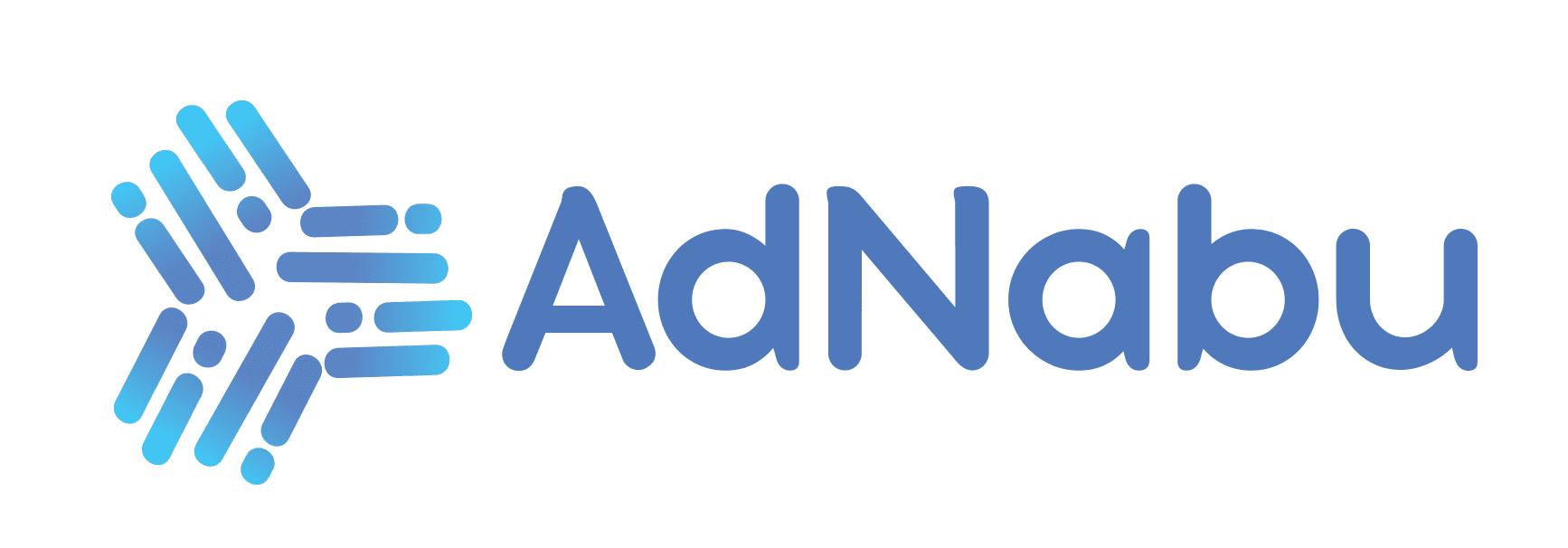Having over 10,00,000 businesses, running around 175 different countries, Shopify is an eCommerce platform that needs no introduction. It provides businesses with a chance to sell across different geographies without worrying about opening retail outlets around different landscapes.
Further, when you sell your products across multiple geographies, you understand the chances of scaling up your sales and revenues. However, for Shopify Multi Currency, while you know the advantages and the opportunity to scale up your business, you should also understand the same challenges.
One major challenge that you face while selling in multiple currencies is the different conversion rates that go around foreign currencies. Now, lets accept it; you cant create various feeds with numerous currencies and align them to local policies.
So, what could be the ideal way to optimize your store in a manner that displays multiple currencies, without you having to intervene in the process manually.
The answer: Using the multiple currencies feature for your Shopify store.
Lets understand more about the term and uncover the different aspects using the Shopify multi-currency feature.
Table of Contents
What is the Shopify multi currency feature?
Shopify multi currency feature allows vendors to display their local currencies prices, relevant to the stores visitors. This feature allows your store to convert prices, automatically, as per the current foreign exchange rates. The prices displayed to your customers result from your products price x foreign exchange rate, including the fee for the selected geography.
This way, when you include the Shopify multi-currency feature on your store, you are at better chances to improve your sales & conversions.
Wonder how?

Lets understand it this way; its basic human psychology to dislike the terms beyond our understanding. Similarly, every time an ideal customer is close to a purchase clicks on your website and discovers that they are about to make payments for a product in an unfamiliar, alien currency, they might get discouraged.
Thinking why?
The basic: I will have to work out the exchange rates before I can understand how much I should pay. This thought alone is sufficient to take away your possible sale. Further, it might also result in the customer never returning.
Advantages of Shopify Multi currency Feature
There are several reasons why you should start using the multicurrency setup for your Shopify store. From maintaining transparency to improving your chances of a sale, the possibilities are endless.
Lets have a look at some of the primary advantages of switching to a multi-currency feature for your shop.
No Costs on Customer Conversions
It can be a frustrating sight when your customer finally comes across their desired product, only to find out that your shop isnt offering prices in their local currency.
This way, even if the customer might want to make the payment, the thought of paying extra (due to conversion rates) would make them dejected.
However, you can save your sales and potential customers by adapting to a more streamlined payment method with multi-currency support for your store. This way, the customers can work out their calculations around what needs to be paid in their local currencies.
Provide your Customers with the Flexibility of Bank Transfer Payments
Interestingly, theres more than just allowing your customers to pay in their local currencies with the multiple currency setup over Shopify.
When you apply the multi-currency setting, you tap into the possibilities of boosting your revenue & sales by providing your customers with the flexibility to pay with an alternative payment method.
For instance, customers across Europe and the USA prefer paying for products using bank transfers. Now, when you entice your customers with flexible options, you also boost your stores credibility.
Consistent Display of Pricing
When you run an eCommerce store, improving your stores goodwill is one of the primary tasks at hand. With the help of multiple currency features, you can easily keep up with consistency in your prices and win your customers trust.
When your visitors can view prices in simple, rounded numbers in their local currency, theyll be more than relaxed to proceed with the payments.
Listed above were some of the most primary reasons to switch your store to a more reliable, revenue-generating platform using the multiple-currency feature. Interestingly, Shopify supports more than just a handful of currencies in their platform. Lets have a look at the different supported currencies in the next section.
Supported Currencies by Shopify Multi-Currency
Listed below are all the possible currencies that you can accept your payments over the Shopify platform.
Interestingly, there are a total of 133 currencies that are currently supported by the platform. Heres a list of them:
| AED | GTQ | PEN |
| HTG | HNL | PGK |
| PHP | HKD | ALL |
| AMD | GYD | PKR |
| ANG | IDR | AOA |
| PLN | AFN | PYG |
| QAR | HUF | ARS |
| AUD | HRK | RON |
| RUB | ILS | RSD |
| AZN | BAM | AWG |
| INR | ISK | RWF |
| BBD | JMD | SAR |
| BDT | KHR | SBD |
| BGN | KES | SCR |
| BIF | KGS | SEK |
| BMD | JPY | SGD |
| BND | KMF | SHP |
| BOB | KZT | SLL |
| SZL | KYD | SRD |
| BSD | KRW | STD |
| BWP | LAK | BRL |
| BZD | LBP | THB |
| CAD | LKR | TJS |
| TRY | LRD | TOP |
| CHF | LSL | CDF |
| CLP | MAD | TTD |
| CNY | MDL | COP |
| TWD | MGA | TZS |
| CRC | MKD | UAH |
| UYU | MMK | UGX |
| CZK | MNT | USD |
| DJF | MOP | CVE |
| DKK | MUR | UZS |
| WST | MVR | VND |
| DZD | MWK | VUV |
| EGP | MXN | DOP |
| XOF | MYR | XAF |
| EUR | MZN | XCD |
| FJD | NAD | ETB |
| FKP | NGN | XPF |
| GBP | NIO | GIP |
| GEL | NZD | ZAR |
| YER | NPR | ZMW |
| GMD | NOK |
Listed above are all the possible currencies that your visitors can check-out with. Now that we have uncovered the benefits & the wide variety of Shopify multi-currency checkout for your store, we know the next thought running in your mind.
Come, lets have a walkthrough for the Shopify multi-currency set up to enable improved cash flow for your eCommerce store.
How to Setup Shopify Multi-currency Features?
The steps to begin selling in multiple-currencies is simple. You just need to start the process by editing your Shopify Payments settings to enable Shopify multi-currency sales. Heres a walkthrough of the process:
Step 1: Set up Shopify Payments to use multiple currencies
- From your Shopify pages admin settings, click on Settings, followed by Payments.
- Once you enter the Payments section, click on the Manage option.
- Under the Manage section, its time to navigate through the Currencies section, from where you need to enable all the desired currencies (out of the 133 options) for your store.
- Following the selection process, click on Save to confirm the settings.
Tip:
- Ensure that you enable the rounding rules, to allow your store to display consistent pricing throughout different currencies.
- You can also customize the rounding rules to manage the overall look of the pricing across your store. Example: In a situation where you want all your prices to end with $0.99, choose the option of $0.99.
Now that we have set up our store to use multiple currencies, its time to enable the next processs currency selector.
Step 2: Enable a currency selector.
A currency selector is a feature that allows your customer to view product prices in their native currency. Shopifys wide variety of themes dont allow vendors to include a currency selector for their stores.
To enable the settings, you can pair the Geolocation app to include a currency selector on your store. Further, you might also have a Shopify partner to add the currency selector feature to your desired theme.
Listed below are the stages that will come in handy for your settings:
Stage 1: Creating the currency selector menu
- Once you are in your Shopify stores admin section, move to the online Store, followed by navigation.
- Inside the navigation menu, click on Add menu.
- Once you have a new form, enter the title for your currency selector menu.
- Under the section of the menu items, click the Add menu item option.
- Fill in the name of the currency with the Name field.
- Include a link to your store. The link should comprise the currency code for the selected option.
- Now, repeat the process to include relevant menu items for every currency that you want to have.
- Once you are done with the list of currencies, click on Save.
Stage 2: Integrating the curated selector menu to the theme
- From the admin section of your Shopify store, move to the Online Store option, followed by Themes.
- Select the desired theme you would like to edit, followed by a click on Customize.
- When you are on the Sections tab, click on the Footer option.
- Select the Add content – Menu.
- On to the heading field, select the desired name for your currency selector menu.
- From the Menu section, click on the Select option.
- Now, you need to select the new menu option, followed by saving your settings.
Now, before you start selling in multiple currencies, its time to test the settings for your store, This way, you can understand your customer’s experience while shopping from your store.
Moreover, the Shopify platform supports both the vendors and visitors values to complete the Shopify multi-currency feature cycle.
Step 3: Test your customer’s experience.
The third step in enabling the Shopify multi-currency set up is easy; all you need to do is visit your Shopify store as a visitor. Navigate through your store and try creating different test orders, and try paying for a product to understand the payments system.
Ensure that the prices are displayed correctly around multiple currencies and your settings work as expected.
This way, you will get a complete user experience around how the converter works around your website.
Listed below are the steps to test your customer experience:
Phase 1: Previewing the currencies on your store:
- From the Settings menu of your admin page on Shopify, click on Payments.
- Once you are inside the Payments section, select Manage.
- The Manage section takes you to the list of selected currencies. Click on the currency that you would like to highlight.
- Now, View on the online store.
Phase 2: Manually switch to different currencies
Yes, you can review the different currency settings manually. To test such a customer experience setting over other currencies, you dont have to use a different theme for your store.
All you need to do is input: (currency=<relevant ISO-code>), at your web store URLs end.
Once you view your store as a customer, ensure that your stores prices appear the way you expected them while you included the option. Further, make sure that your applications and customizations are working seamlessly.
All the suggested steps above, conclude the Multiple-currency setup for your Shopify store. Once you have successfully tested and tried out multiple currencies for your store, its time to reap the benefits!
Frequently Asked Questions about Shopify Multi-Currency
How do I add multiple currencies on Shopify?
Adding multiple currencies on your Shopify page is simple. All you need to do is follow these three phases of settings to successfully add the desired currencies (out of 133 values) accepted by Shopify.
Step 1: Turn on the Shopify payment feature for your store.
- To include multiple currency options on your Shopify store, Navigate to the Settings sections from the admin page and reach out for Payments.
- Click on the manage option.
- Add all the target countries where you want to run your campaigns.
- Conclude the settings by saving them.
Step 2: Include a currency selector
The second step requires you to integrate a currency calculator with either a Geolocation app or reach out for technical assistance to help you add a converter to your store.
Now that you are all set, its time to test your settings from the customers perspective.
Step 3: Test your settings
This stage is simple: think of yourself as a buyer and navigate your websites different categories. Further, you should also try to put test orders and see if the value is represented the way you want.
Does Shopify support multiple currencies?
Yes, the Shopify platform supports multiple currencies. However, the users need to access the feature manually as the forum operates in standard currency.
When you enable multi-currency features over your Shopify store, you improve your chances of sales as customers are able to navigate your store in their local currencies. The prices are later converted, concerning the present foreign exchange rate.
How do I accept international payments on Shopify?
Accepting international payments over your Shopify store is simple. However, to proceed with the payments, you need to integrate your store with a gateway to receive payments. The payment gateway is integrated into your websites checkout process to pay in their local currencies.
This way, your customers can quickly pay their total in local currencies, using credit cards or other relevant means.
Can I sell internationally on Shopify?
Yes, Shopify is your one-stop platform to sell products internationally. However, to be able to expand your business across geographies, you need to include a number of settings and customizations in your store.
Some of these settings include feed translation for foreign markets, converting prices into local currencies, customizing invoices to align with local regulations of different geographic locations, and allowing a seamless tracking & delivery of invoices.

Conclusion
Listed above are all the necessary steps that will come in handy for you to set up multiple currencies for your Shopify store.
Remember, while you are selling across multiple geographies, ensure that you deal with products and prices that match the value of local currencies around different countries.
The multiple-currency feature over Shopify is one of the best ways that you can execute your operations, without having to worry about the different conversion rates in the process. Ensure that you seize the opportunity and scale your operations using the feature. All the best!